Metadata: Difference between revisions
No edit summary |
|||
| Line 7: | Line 7: | ||
=Collecting and Using Metadata= | =Collecting and Using Metadata= | ||
Metadata in biomechanics typically refers to supplementary data about our subjects or experiments (i.e. subject age, pitching speed, skill level, etc.). Properly formatted metadata can be used to refine Inspect3D queries using the [https://c-motion.com/v3dwiki/index.php?title=Inspect3D_Documentation:_Build_CMZs CMZ Builder]. Metadata can come from a variety of sources, including collection systems or subject demographic info. Inspect3D expects metadata to come in .csv format and has a framework that can accept different types of data. | Metadata in biomechanics typically refers to supplementary data about our subjects or experiments (i.e. subject age, pitching speed, skill level, etc.). Properly formatted metadata can be used to refine Inspect3D queries using the [https://c-motion.com/v3dwiki/index.php?title=Inspect3D_Documentation:_Build_CMZs CMZ Builder]. Metadata can come from a variety of sources, including collection systems or subject demographic info. Inspect3D expects metadata to come in .csv format and has a framework that can accept different types of data. | ||
== Build CMZs for Hitting Data == | |||
[[File:hittingmeta.png|350 px|right]] | |||
In the Build CMZ dialog: | |||
#'''Set the path to:''' C:\...\openbiomechanics-main\baseball_hitting\data\c3d | |||
# '''Set the Metadata File to :''' C:\...\openbiomechanics-main\baseball_hitting\data\metadata.csv | |||
#'''Set the MDH File to: '''C:\...\openbiomechanics-main\baseball_hitting\code\v3d\model\v6_model_hybrid_lm.mdh | |||
#Add the following scripts and ensure they are in the correct order: | |||
##C:\...\CMotion Files\Filter.v3s | |||
##C:\...\CMotion Files\Events.v3s | |||
##C:\...\openbiomechanics-main\baseball_hitting\code\v3d\CMO.v3s | |||
#Click <b>Create CMZs</b> | |||
# A metadata dialog box will appear after clicking Create CMZs. Make the following changes in this box: | |||
##Height Units: in | |||
##Weight Units: Lb | |||
##session_swing: Identifier Dynamic | |||
##user: Identifier Static | |||
##Check "Subject Specific" next to highest_playing_level, hitter_side, bat weight/length, and Click "Apply". | |||
#CMZ files may take a while to build. Check the status bar in the bottom left hand corner of the interface for the build status. After the files are built, check that the Library Path dialog is set correctly and hit "Load" in the Load Library dialog. | |||
=Metadata File Creation= | =Metadata File Creation= | ||
Revision as of 18:46, 10 August 2023
| Language: | English • français • italiano • português • español |
|---|
Collecting and Using Metadata
Metadata in biomechanics typically refers to supplementary data about our subjects or experiments (i.e. subject age, pitching speed, skill level, etc.). Properly formatted metadata can be used to refine Inspect3D queries using the CMZ Builder. Metadata can come from a variety of sources, including collection systems or subject demographic info. Inspect3D expects metadata to come in .csv format and has a framework that can accept different types of data.
Build CMZs for Hitting Data
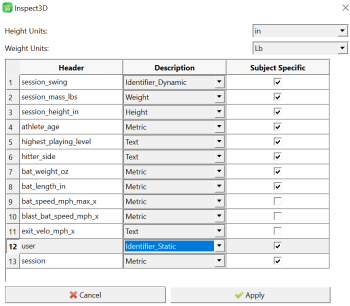
In the Build CMZ dialog:
- Set the path to: C:\...\openbiomechanics-main\baseball_hitting\data\c3d
- Set the Metadata File to : C:\...\openbiomechanics-main\baseball_hitting\data\metadata.csv
- Set the MDH File to: C:\...\openbiomechanics-main\baseball_hitting\code\v3d\model\v6_model_hybrid_lm.mdh
- Add the following scripts and ensure they are in the correct order:
- C:\...\CMotion Files\Filter.v3s
- C:\...\CMotion Files\Events.v3s
- C:\...\openbiomechanics-main\baseball_hitting\code\v3d\CMO.v3s
- Click Create CMZs
- A metadata dialog box will appear after clicking Create CMZs. Make the following changes in this box:
- Height Units: in
- Weight Units: Lb
- session_swing: Identifier Dynamic
- user: Identifier Static
- Check "Subject Specific" next to highest_playing_level, hitter_side, bat weight/length, and Click "Apply".
- CMZ files may take a while to build. Check the status bar in the bottom left hand corner of the interface for the build status. After the files are built, check that the Library Path dialog is set correctly and hit "Load" in the Load Library dialog.
Metadata File Creation
Let's say you have three subjects worth of data where each subject walks at four different speeds and has a different weight.
Start by separating the subject data into discrete folders all contained within a parent folder. Ensure that each subject folder contains the relevant motion trials or dynamic files as well as a static or calibration file.
In this example let us say we want to include metadata on the subject's walking speed and weight. To create a csv file for this metadata, start by creating a row of headers. The minimum requirements for a metadata file include the static file name and dynamic file name. After that, we can add the other parameters we are interested in.
In the example below, we can see that there are four headers (static_model, dynamic_file, walking_speed and subject_mass).
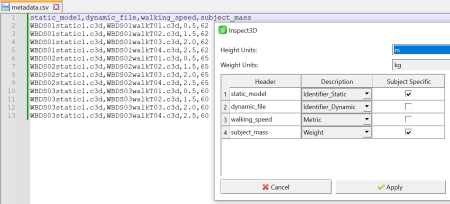
If you haven't read the technical information page associated with building CMZs and metadata files, the link is here. This page contains information about some of the default settings and shortcuts that can be used to streamline this process. When you are satisfied with the metadata input, click "Apply".
The CMZs may take a few minutes to build, check the status bar in the bottom left corner of the screen for build status. When the build is complete, you can load the workspaces into Inspect3D by browsing for your parent folder in the Load Library dialog.
Using Metadata to Refine Queries
Once your data is loaded it can be queried. This example shows how you can use metadata to refine queries.
In this instance, we have data where three subjects walk at four different speeds. The subjects also have their weight recorded.
If you navigate from the Query Builder dialog to the Auto-Populate menu, there is an option called "Refine Using Signal". Click to enable this checkbox, and then press "Add". In the image below, I have loaded a pre-built auto-settings file, but also have the signal refinement dialog open.
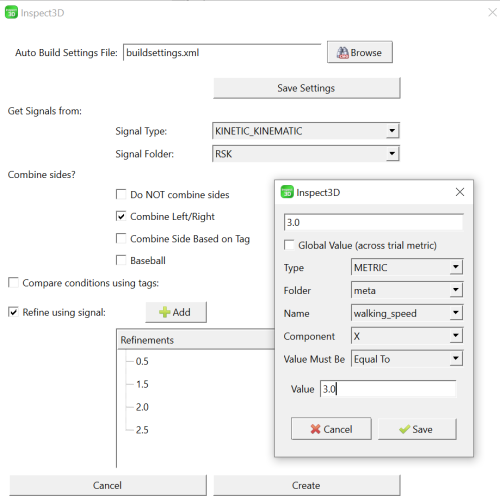
Since I want to refine my data by walking speed in this example, I name the refinement "3.0", choose the data under METRIC>meta>walking_speed>X and indicate that the value must be "Equal to" 3.0. I can then save my refinements as an .xml file which can be loaded at any time if I want to re-query my library.
Press save and then create and close the auto-populate window. Back in the query builder you should see queries that reflect the refinements you just made.
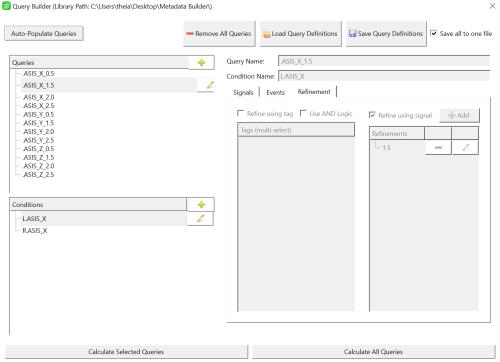
Visualizing Refined Queries
In this example I have imported the X, Y and Z components of the ASIS marker trajectories for the subjects walking at four different speeds.
We can now used the refined queries to visualize different relationships between speed and subject kinematics, as seen in the example below:
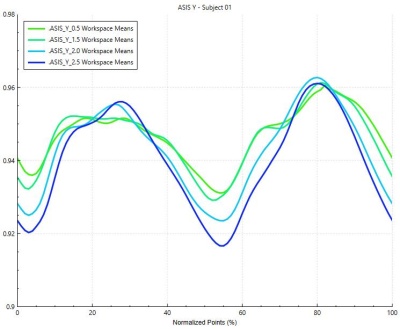
In this example we can see the how the trajectory for the ASIS markers changes as walking speed changes for Subject 1.