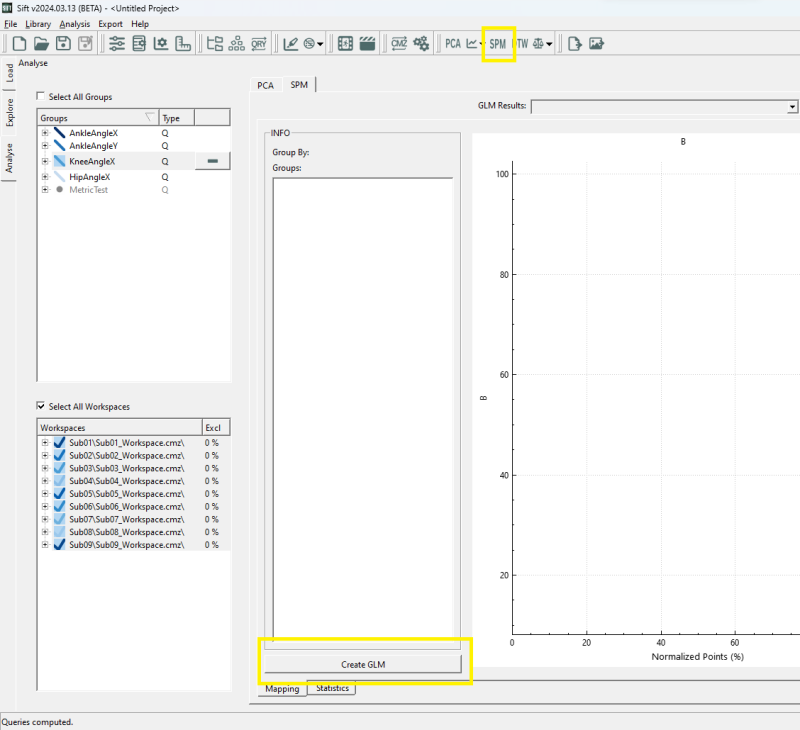Sift - Create GLM Dialog: Difference between revisions
Jump to navigation
Jump to search
No edit summary |
No edit summary |
||
| Line 5: | Line 5: | ||
|} | |} | ||
The create GLM Dialog is where you start the process of an [[Sift - Statistical Parametric Mapping|SPM]] | The create GLM Dialog is where you start the process of an [[Sift - Statistical Parametric Mapping|SPM Analysis]] in Sift. The dialog can be found on the toolbar, and on the SPM->Mapping Page, and is available after you have queried data. | ||
[[File:Sift_CreateGLMButton.png|800px]] | [[File:Sift_CreateGLMButton.png|800px]] | ||
Revision as of 19:11, 20 March 2024
| Language: | English • français • italiano • português • español |
|---|
The create GLM Dialog is where you start the process of an SPM Analysis in Sift. The dialog can be found on the toolbar, and on the SPM->Mapping Page, and is available after you have queried data.
Create GLM Overview
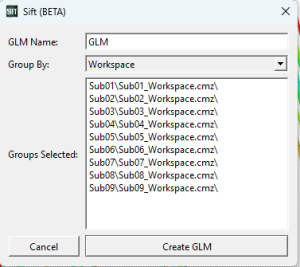
Before open the dialog, ensure you have selected the data in the Group and Workspace Panel which you would like to create a GLM with. There are currently 2 options for how a GLM is set up:
- By Group: Groups by the currently selected groups. All workspaces for each group will be included.
- By Workspace: Groups by the currently selected workspaces. Only the topmost group will be selected if multiple are selected.
The dialog has 5 sections:
- GLM Name: Enter the name for your GLM. Allows you to cycle through and select differnet GLM's. Must be a distinct name.
- Group By: Choose Group or Workspace. Determines how the GLM will be created.
- Groups Selected: Auto-populated with the groupings for the GLM, based on the currently selected groups/workspaces, as well as the group by selection.
- Cancel: Cancels the process of creating a GLM.
- Create GLM: Creates a GLM. Makes this the "active" GLM, and populates the Visualization