Sift Tutorial - Load and View Data: Difference between revisions
Jump to navigation
Jump to search
No edit summary |
No edit summary |
||
| Line 41: | Line 41: | ||
=Define queries and group signals= | =Define queries and group signals= | ||
[[Image: | [[Image:sift_query_builder.png|500px|right]] | ||
Once you have loaded the library, navigate to the explore page, where you can automatically or manually define queries that will group the signals in your library. To do this: | Once you have loaded the library, navigate to the explore page, where you can automatically or manually define queries that will group the signals in your library. To do this: | ||
<ol> | <ol> | ||
Revision as of 14:33, 21 March 2024
| Language: | English • français • italiano • português • español |
|---|
This tutorial begins by assuming that you have a CMZ file for each subject.session from Visual3D. If necessary you can use our build CMZ feature or work through the Visual3D tutorial for building a CMZ file.
Data
This tutorial can be completed with any CMZ file. One possibility is a data set from a Visual3D Workshop at a recent ASB meeting: V3D Workshop @ ASB.
Load Library
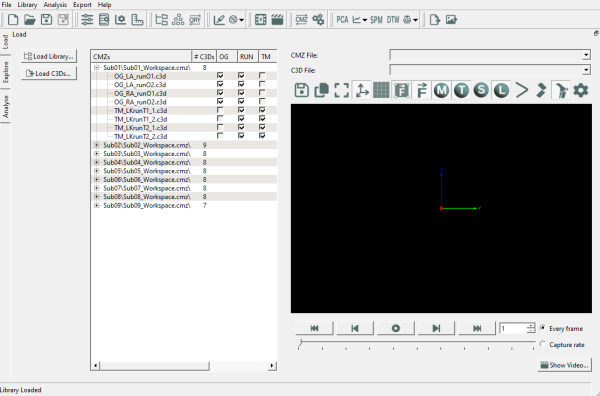
To start, you need to tell Sift where to look for you data. After opening Sift:
- Click the
 Load Library on the toolbar or the top left of the load page:
Load Library on the toolbar or the top left of the load page:
- Click Browse to pen a dialog that allows you to select a file path
- Select the top level folder/root directory which contains the CMZ file NOTE: the CMZ file' associated CMX file must also be present for Sift to be able to load the library;
- Click Select Folder
- Click Load
- One the library is loaded, you will be able to do initial exploration on the Load page:
- Verify which CMZ file have been loaded in the 3D Viewer, as well as which C3D files are associated with each CMZ;
- Verify which file tags are present in the library;
- If you have loaded multisubject data, verify which subject prefixes and subject tags are present in the library; and
- Animate the data contained in any loaded C3D file.
Define queries and group signals

Once you have loaded the library, navigate to the explore page, where you can automatically or manually define queries that will group the signals in your library. To do this:
- Click on the
 Query Builder Dialog... button.
Query Builder Dialog... button. - Either manually create group definitions by
- OR click Auto-Populate Queries
- Once you have created your query definitions: Click Calculate All Queries to apply the queries you have defined to the loaded library.
- Close the Query Builder dialog. Note that if Sift has not finished computing all of the groups then it will ask you if you want to continue. Click Compute Groups.