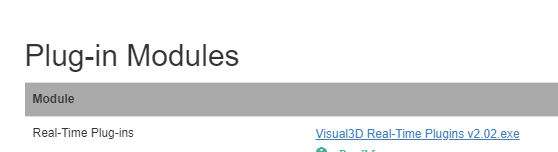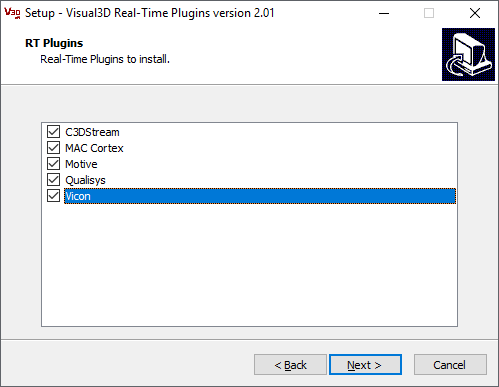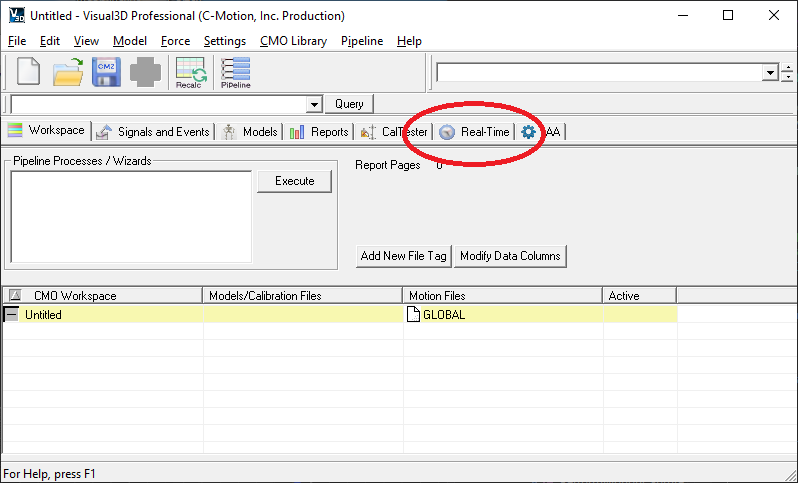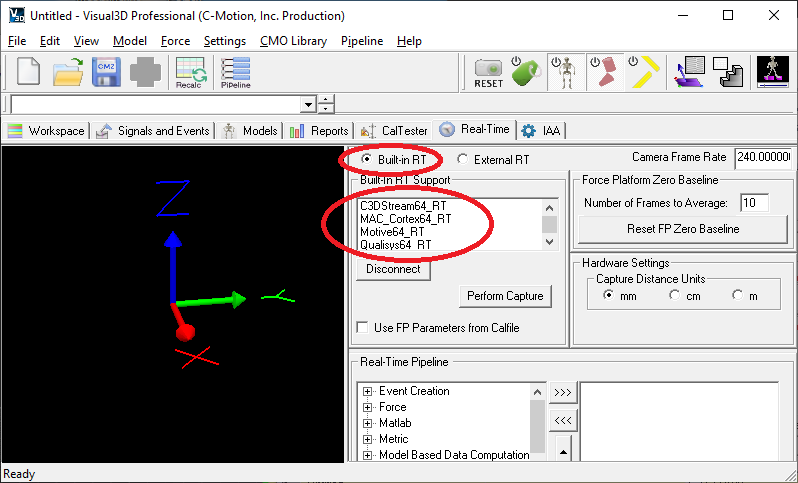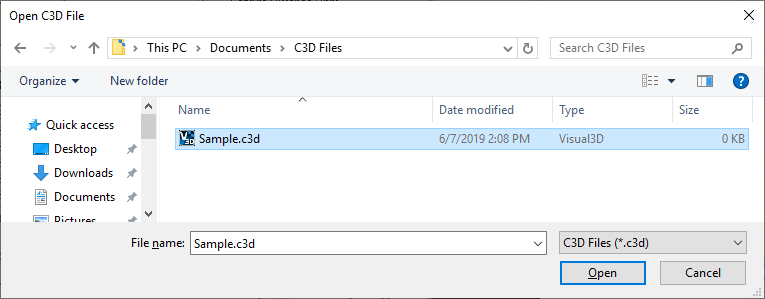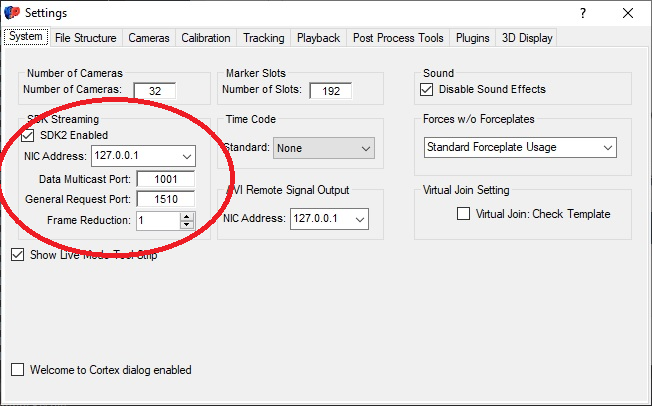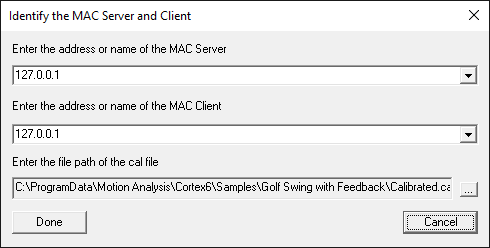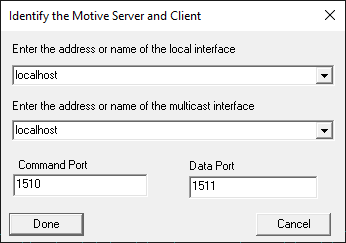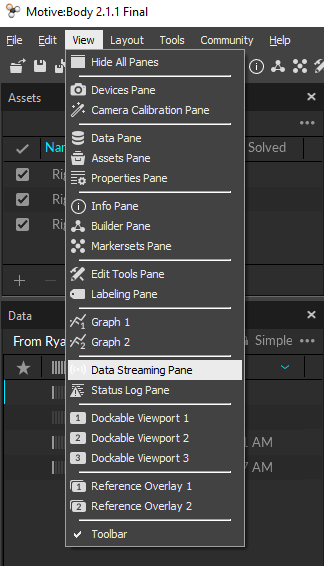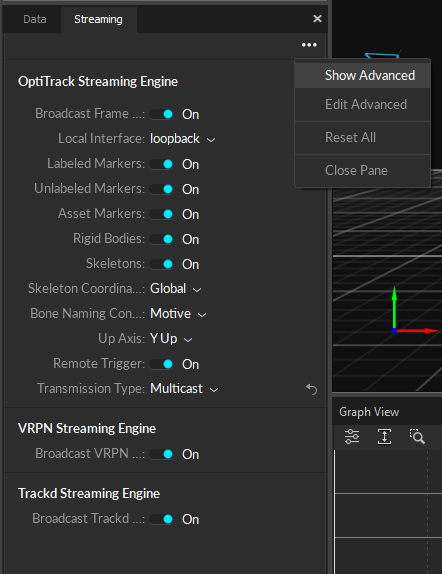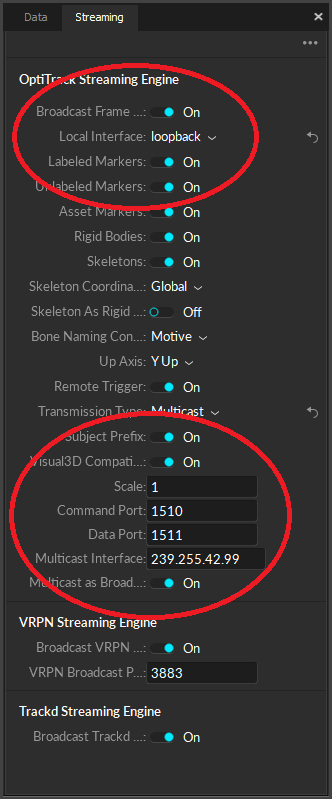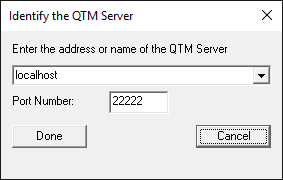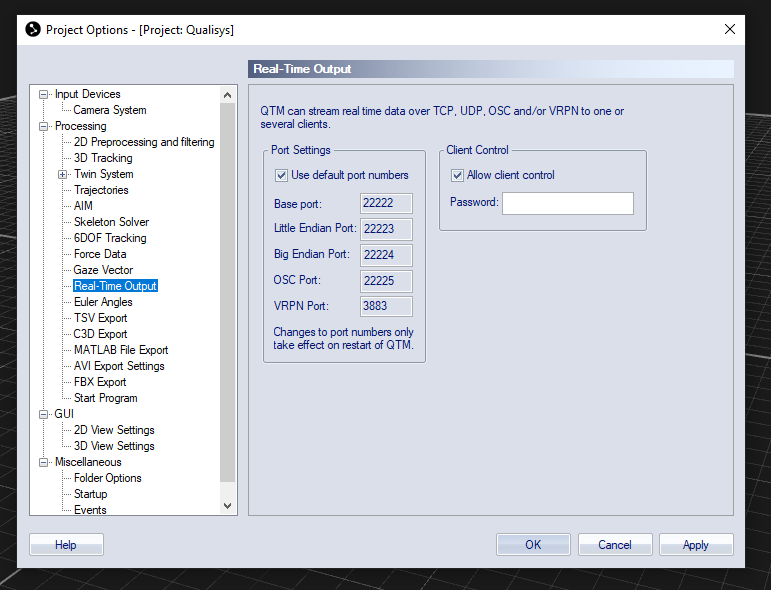Real-time Plugins
| Language: | English • français • italiano • português • español |
|---|
Visual3D supports the real-time streaming of data from various motion capture systems with add-on modules for Visual3D, providing advanced modeling and virtual marker/landmark capabilities. The result has led to radical improvements in processing times, consistent improvement in data quality, improved reporting capabilities, and increased flexibility in ways to get good data and manage it. Many of our customers have said that they could never go back to the old ways of doing motion capture. Visual3D's usefulness at helping researchers, athletes, clinicians, therapists, physicians, animators, veterinarians, and many other professionals continues to improve and reach into new fields.
From Visual3D you can view data in real time. With that data you can create a model and see the data applied to a model in real-time and thus verify a meaningful data capture on the spot, rather than finding errors in post processing and having to redo (i.e. reschedule) a trial.
You can also process the data for biofeedback, process dynamic pointer data, or create functional joints.
C-Motion supports a limited number of systems via plug-ins that have to be downloaded and installed separately from Visual3D.
- Northern Digital Incorporated (32-bit only)
- Vicon Nexus(64-bit and 32-bit)
- Motion Analysis Corporation(64-bit and 32-bit)
- Qualisys QTM(64-bit and 32-bit)
- Codamotion(32-bit)
- Phoenix Technologies(632-bit)
- Polhemus(32-bit)
Installation
1. Sign in to our website using your customer userid/password (login here).
2. Download the latest version of the plugin installer (Visual3D Real-Time Plugins v2.xx.exe).
3. Run the installer. Select whichever real-time systems you want to use.
4. After the installer completes, restart Visual3D if it was running.
How to Start Real-time Streaming
1. Ensure that your motion capture system is streaming identified markers before starting Visual3D.
2. Start Visual3D and switch to the Real-Time tab.
3. If you don't see any plugins listed make sure you 1) selected "Built-in RT" 2) have installed the plugins.
(Note: the SDK's for MAC and Optitrack/Motive do not support Win7-64.)
4. Click on the plugin for your system.
5. Fill out the dialog with the information Visual3D needs for your specific system (see next section) and click "Done".
6. Visual3D will connect to the real-time stream originating from that system. Some systems take a few seconds to begin streaming.
Plugin Specific Instructions
C3DStream
A file dialog will allow you to select the C3D File.
MAC_Cortex
The server and client addresses should be the same unless you are streaming from a different machine.
Ensure that your settings in Cortex are correct for streaming:
Ensure that the selected cal file is correct. Picking the wrong file will cause incorrect force plate data and bad forces.
Motive
The interface address is the IP address of the PC running Motive. The local and multicast addresses should be the same (localhost, 127.0.0.1, or the Motive system IP).
Ensure that the selected command and data ports match the ones from Motive. Pay particular attention to the circled settings.
Qualisys
Make sure to select "Play with Real-Time Output" when streaming from QTM.
The QTM server address should be IP address of the machine running QTM. This may be localhost or 127.0.0.1.
We recommend using the default port (22222). If for some reason you need to change it, ensure that the port matches your settings.
Vicon
The Nexus server address should be localhost, 127.0.0.1 or the IP address of the machine running Nexus.
Ensure that the selected system file is correct. Picking the wrong file will cause incorrect force plate data and bad forces.
Troubleshooting
Markers not showing up?
- Make sure that the markers in your motion capture system have labels.
- Ensure that you're getting data by going to View > View Real Time Data.
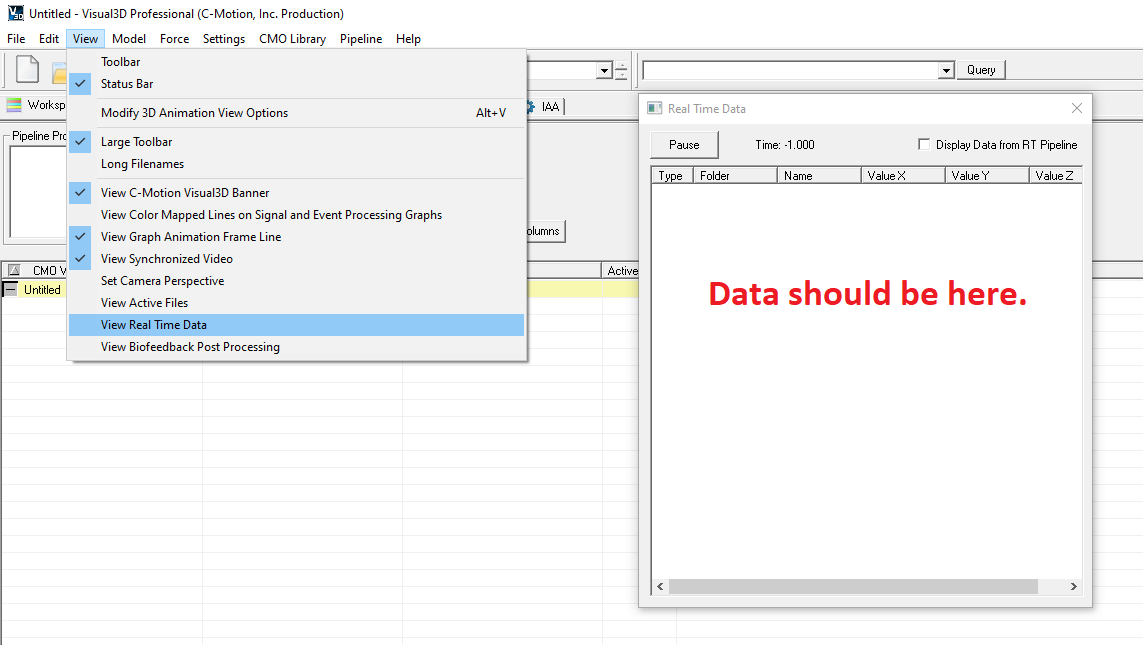
- Open Edit > Preferences in Visual3D and ensure that "Targets" is checked in the 3D View Options tab.
- There are icons in Visual3D's toolbar that toggle the display of labels, bones, and segments.
Missing / incorrect forces?
- For QTM, make sure that you are streaming from a .qtm file, not .c3d.
- Verify your system is actually streaming the force data.
- Ensure that the correct system or calibration file was selected if using Nexus or Cortex.
Missing Plug-Ins?
If you don't see your plugins listed in Visual3D, make sure:
- You selected "Built-in RT" on the Real-Time tab
- You have downloaded and installed the plugins
- You are not running Win 7 64-bit with MAC and Optitrack/Motive since they do not support Win7-64.)
- Plug-In's directory has not been changed (Edit->Preferences; Default Folders)