Sift - Installation
| Language: | English • français • italiano • português • español |
|---|
Sift runs most effectively on computers with the most CPU, RAM, and Network Capacity available. Like most software, the lower the capacity of the computer, the slower the reaction time of the program will be.
Sift can be operated on computers running Windows Vista, Windows 7, 8 and 10. At this time Sift is not compiled for operating systems other than Windows. Sift is designed to run on 64-bit computers.
Downloading Sift
Has-Motion software is all downloaded over the internet at www.has-motion.com.
Customers are provided login information to access the download page. The login and password are specific to the institution, not the user.
After you log in at www.has-motion.com, you will see a screen similar to this:
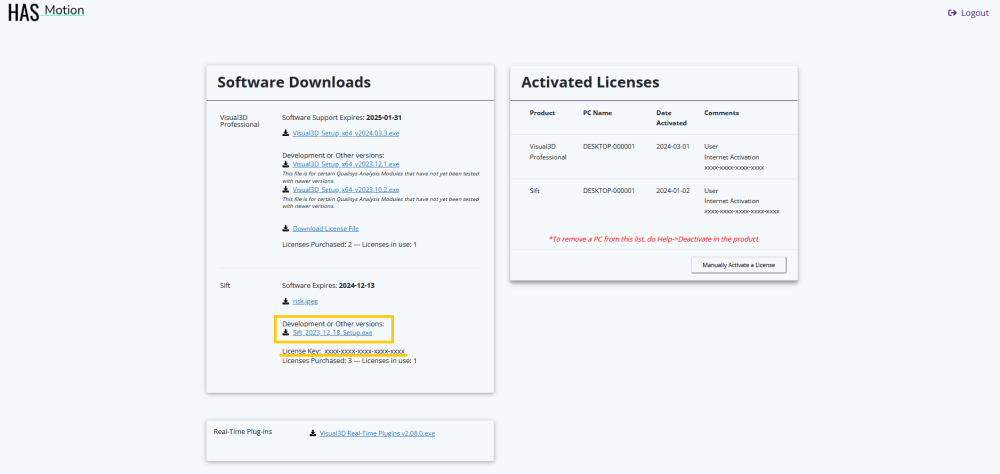
click the DOWNLOAD buttons to save the Sift installation file to your computer. Most web browsers will offer you a choice of where to save the download file. Make sure you remember where you save the downloaded file.
Run the installation executable file you downloaded.
Installing Sift
When you run the executable file that you downloaded you will be guided through the following steps.
- Your computer will ask you to confirm that you trust the source of the program you are installing.
- You will then be presented with the licensing agreement. It is very important you read before continuing.
- You will be presented with an information window that has copyright information and details of has been improved for the current version
- You will be asked if you would like to create a desktop shortcut icon to facilitate access to the program.
- You will then be presented with a summary of where files and shortcuts will be installed. This is your last chance to go back and change your installation choices.
- You will be asked to wait while the installation process is underway
- When the completed dialogue appears Sift has been successfully installed on your computer. Id you leave the checkbox selected Sift will be opened automatically, after you click the finish button.