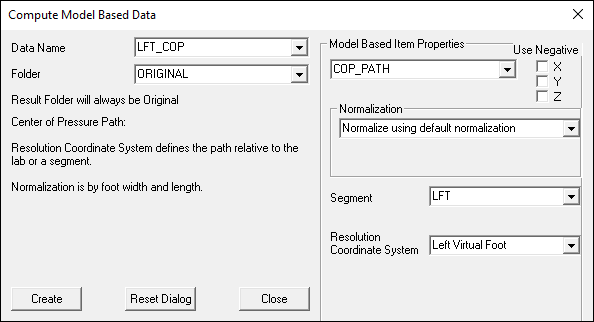COP Path
| Language: | English • français • italiano • português • español |
|---|
Creating a LINK_MODEL_BASED signal called the COP_PATH is a more general way to compute the center of pressure. The command checks all force assignments to the specified segment and any force platform. The signal is then transformed (or resolved) into the specified local coordinate system). All occurrences (eg. all force platforms) are included to determine if the segment has been assigned to the force signal.
By default, normalization is by segment width and length.
Model Based Item
Pipeline Command
- Compute_Model_Based_Data
- /RESULT_NAME=RT_COP
- /FUNCTION=COP_PATH
- /SEGMENT=RFT
- /REFERENCE_SEGMENT=
- /RESOLUTION_COORDINATE_SYSTEM=RFT
- /USE_CARDAN_SEQUENCE=FALSE
- /NORMALIZATION=TRUE
- /NORMALIZATION_METHOD=DEFAULT_NORMALIZATION
- /NORMALIZATION_METRIC=
- ! /NEGATEX=FALSE
- ! /NEGATEY=FALSE
- ! /NEGATEZ=FALSE
- ! /AXIS1=X
- /AXIS2=Y
- ! /AXIS3=Z
- ;
Resolution Coordinate System
The coordinate system used by the model based items is precisely the coordinate system you see in the animation viewer. The length of the segment is defined from the proximal end to the distal end of the segment regardless of what axis you call this, and the proximal and distal radius are defined by the segment definition.
Sign Convention
As mentioned in the previous answer you can't really set up Abd and ExtRot so they have the same sign on both sides because Visual3D strictly follows the right hand rule. (This is done by design because some Visual3D users analyse things other than people/animals and thus the terms flexion/extension, ab/aduction and axial rotation have no meaning to them. Thus we simply always following the right hand rule to supply consistency for all users.)
In order to get the signs of the COP_PATH to be consistent between the left and right leg (e.g. how to get around the fact that Visual3D enforces the right hand rule), you can select the check boxes in the dialog to negate one or more components.
This is described in this tutorial:
Normalization
The standard normalization is relative to length (distance between proximal and distal ends of the segment) and width (distal radius) of the segment that is assigned to the force vector.
If the foot segment is assigned to the force, and the foot segment is defined from the ankle to the metatarsals, that range of motion might be on the order -1 to 2 in the axial direction, which may seem strange for a normalized value.
A negative axial value means the COP is behind the ankle and a positive axial value means the COP is in front of the ankle joint center.
An axial value greater than 1 would mean that the COP was more distal than the metatarsals (e.g. under the toes)
Example: a foot segment parallel to the floor
Commonly the center of pressure is computed relative to a ”r;special” foot coordinate system. A virtual foot is created that lies flat on the floor during the standing trial. The center of pressure is often scaled to the length and width of the foot segment. The following process can be used to create this signal:
Given a Left Foot Segment defined as:
- Segment Name= Left Foot
- Define Proximal Joint and Radius
- Lateral= LLA Joint= none Medial= LMA
- Define Distal Joint and Radius
- Lateral= LMET5 Joint= none Medial= LMET1
- Extra Target To Define Orientation (if needed)
- Location Lateral= none
- Select Tracking Markers
- LFT1 LFT2 LFT3
'Create Landmarks by projecting the anatomical markers used to define the foot onto the floor of the laboratory.
- Landmark Name= LLA_FLOOR
- Define Orientation Using
- Starting Point=
- Existing Segment= LAB
- Offset Using the Following ML/AP/AXIAL Offsets
- X= LLA::X Y= LLA::Y Z= 0
- Calibration Only Landmark= Checked
- Landmark Name= LMA_FLOOR
- Define Orientation Using
- Starting Point=
- Existing Segment= LAB
- Offset Using the Following ML/AP/AXIAL Offsets
- X= LMA::X Y= LMA::Y Z= 0
- Calibration Only Landmark= Checked
- Landmark Name= LMET5_FLOOR
- Define Orientation Using
- Starting Point=
- Existing Segment= LAB
- Offset Using the Following ML/AP/AXIAL Offsets
- X= LMET5::X Y= LMET5::Y Z= 0
- Calibration Only Landmark= Checked
- Landmark Name= LMET1_FLOOR
- Define Orientation Using
- Starting Point=
- Existing Segment= LAB
- Offset Using the Following ML/AP/AXIAL Offsets
- X= LMET1::X Y= LMET1::Y Z= 0
- Calibration Only Landmark= Checked
Virtual Foot Segment
- Segment Name= Left Virtual Foot
- Define Proximal Joint and Radius
- Lateral= LLA_FLOOR Joint= none Medial= LMA_FLOOR
- Define Distal Joint and Radius
- Lateral= LMET5_FLOOR Joint= none Medial= LMET1_FLOOR
- Extra Target To Define Orientation (if needed)
- Location Lateral =none
- Select Tracking Markers
- LFT1 LFT2 LFT3
Create the Center of Pressure signal as shown in the dialog above.
Assuming the left foot segment has been assigned to a force platform. The segment is specified as the LFT. Visual3D interprets this as finding the contacts of the LFT segment on any of the force platforms. The resolution coordinate system is defined as the ”r;Left Virtual Foot” segment coordinate system, which is flat on the ground during standing posture. Normalization scales the COP_PATH signal to the length and width of the foot. This signal will appear in the data tree in the LINK_MODEL_BASED folder, and is available for graphing in the report.