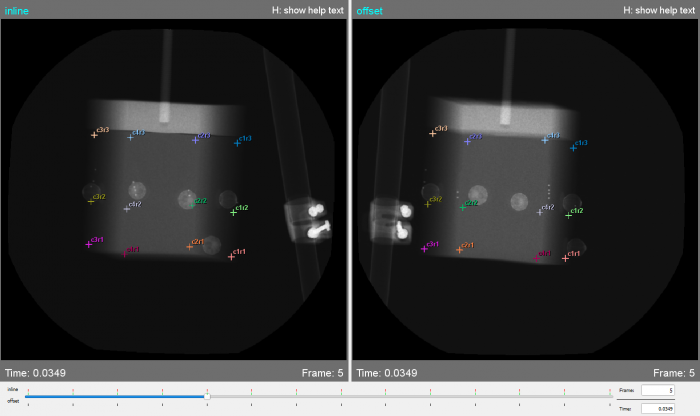CalibrateDSX: 2D X-ray Windows
Jump to navigation
Jump to search
The 2D X-ray windows show the X-ray images for both views of the current trial. They also show the digitized points of interest of the current object.
- Slider
- The reporting times of the current trial can be navigated using the slider underneath the X-ray images. Each X-ray view shows the time and index of the frame of data being displayed for that view.
- Image Brightness and Contrast
- To change the brightness of the X-ray image in either view, left-click on the image and drag the cursor up or down. To change the contrast, left-click and drag the cursor left or right. Press Shift-R to reset the brightness and contrast.
- Viewpoint Manipulation
- You can zoom in and out of the X-ray image in either view using the mouse wheel. You can also pan the image by middle-clicking on it and dragging it around. Press R to reset the view.
- POI Selection
- When a POI is selected in the Calibration widget and the cursor is over one of the X-ray images, it will turn into a square with a circle inside. The cyan circle represents the expected size of the POI on the image and the yellow square is the search box that defines the region that will be searched when looking for the gray scale circle representing the POI. The size of the circle and the search box are calculated based on the POI size defined in the subject file and the parameters POI Scale and Click Search Factor. After you digitize the POI location in both views, the Calibration widget will automatically advance the current POI to the next one that does not have both locations defined. You can digitize a POI in the two views in whichever order you want.
The remaining mouse and keyboard commands are summarized below:
- Left mouse key: digitize POI (weighted center).
- Ctrl-Left mouse key: digitize POI (exact coordinates).
- Esc: cancel POI digitization.
- Alt: show weighted center as calculated from current cursor position (prospective position of current POI).
- G: toggle view of distortion-corrected grid.
- PgUp/PgDn: move to the previous/next reporting time.
- Home/End: move to the first/last reporting time.
- I: toggle the display of on-screen image info.
- H: toggle the display of on-screen help text.