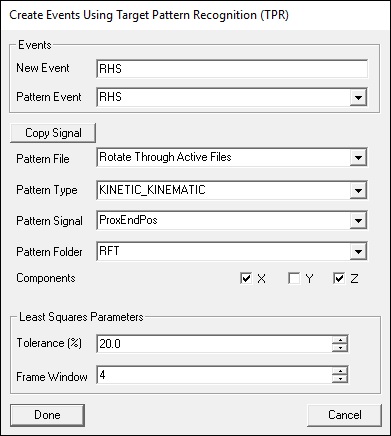Event TPR Signal
| Language: | English • français • italiano • português • español |
|---|
TPR signal is based on matching data from a range of frames against the same (or a different signal). When the two ranges match an Event Label is created at the midpoint of the range. For example, if one occurrence of heel strike has been identified, this command can be used to determine all other heel strike events in a file.
A description of the use of TPR for determining gait events when a force platform signal is present is presented in the following article:
Stanhope SJ, Kepple TM, McGuire DA, Roman NL.(1990) "A Kinematic-Based Technique for Event Time Determination During Gait." Medical and Biological Engineering and Computing 28:355-360.
Event TPR Signal Command Details
The command details are below:
| Event_TPR_Signal | |
| /Pattern_File= | The file from which to find the pattern signal. If this is blank, the pattern signal is taken from each trial. |
| /Pattern_Type= | The type of signal used as the test signal. |
| /Pattern_Signal= | The names of the signals used as the test signal. |
| /Pattern_Folder= | The name of the signal folder used as the test signal. |
| /Signal_Types= | The type of signal to be compared with the test signal. |
| /Signal_Names= | The names of the signals to be compared with the test signal. |
| /Signal_Folder= | The name of the signal folder compared with the test signal. |
| /Pattern_Event_Name= | The event at which the pattern signal is centered. |
| /Pattern_Event_Instance= | The occurence of the event at which the pattern signal is centered. |
| /Event_Name= | The name to be given to the threshold event. |
| /Select_X= | (True or False)Use this component of the signals. |
| /Select_Y= | (True or False)Use this component of the signals. |
| /Select_Z= | (True or False)Use this component of the signals. |
| /TPR_Window= | The range of frames of data used for the comparison. |
| /Tolerance= | The "goodness of fit" for the match. |
A dialog will pop up when pipeline selection is edited by double clicking with the left mouse button (see diagram below).
A few points to consider when using this command:
- The Pattern file specifies the file that is to be used for the test signal.
- If Rotate Through Files is selected then the test signal is created from each file and used for the TPR of that file.
- If a file is specified then the test signal is defined from that one file and used for all other files.
- Changing the radius will change the number of frames used.
- The parameter SIGNAL_TYPES and SIGNAL_NAMES are required parameters and need to be specified. This can be done by editing the command via the "Text" button or importing the selected signals through the "Import Selected Signals" button.
- If you wish to save the TPR signal for further use in other cmo files for pattern matching, then use the dialog to set the parameters and then click Save TPR Signal button. The button will not appear until you have completed setting the parameters. After clicking the button, a browser will open and you can select a folder and filename for your TPR signal file. The file extension will be .tps. Go to Event_TPR_File for details on the command to apply the saved .tps file.
Example
Below is an example script:
! Create a LHS event from a marker on the heel. We assume that one instance of LHS ! has already been identified. The command will find the other instances of LHS ! based on the pattern Event_TPR_Signal /PATTERN_FILE=C:\demo files\Example 1\walk1.c3d /PATTERN_TYPE=TARGET /PATTERN_SIGNAL=LHEEL ! /PATTERN_FOLDER=ORIGINAL /PATTERN_EVENT_NAME=LHS ! /PATTERN_EVENT_INSTANCE=1 ! /SELECT_X=FALSE /SELECT_Y=TRUE /SELECT_Z=TRUE ! /TPR_WINDOW=7 /TOLERANCE=20 /SIGNAL_TYPES=TARGET /SIGNAL_NAMES=LHEEL ! /SIGNAL_FOLDER=ORIGINAL /EVENT_NAME=LHS ;