Inspect3D Documentation: Metadata
Metadata typically contains supplementary data about our subjects or experiments. It can come from a variety of sources, including collection systems or demographic info. Metadata can be used to refine the data we want to analyze in Inspect3D. Inspect3D expects metadata to exist in .csv format and has a specific framework that must be adhered to.
Examples of constructing your own metadata files can be found under Metadata Tutorial.
Metadata Viewer
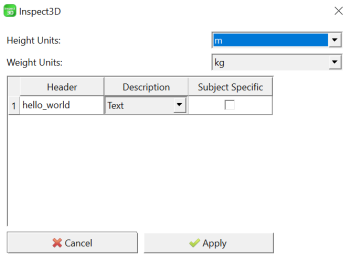
If you were to load a .csv file with only one header labelled "hello_world" and populated with a random string, the metadata viewer would show this output: (see right).
This example is intended to show the bare bones of the metadata viewer. It has three columns, "Header", "Description" and "Subject Specific" and two dropdown menus with options for height and weight units. These will always appear no matter what your metadata file contains.
Header: The first item in each column of the csv file. All headers appear in the first row of the csv file and are separated by commas. The column header at position N corresponds to all data in column N.
Description: This is a dropdown menu of pre-programmed options. The options are: Height, Weight, Text, Metric, Static Trial Identifier, Dynamic Trial Identifier, Ignore.
Subject_Specific: This is a checkbox that is intended to store whether or not the value of the header changes on a subject by subject basis.
Minimum Inputs
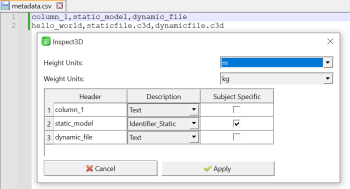
There are two minimum inputs that are expected in the metadata file:
- Static Trial Identifier: Static or calibration files.
- Dynamic Trial Identifier: Dynamic or motion files.
The naming of these inputs is up to the user, however, GUI expects there to be exactly one Static Trial Identifier and one Dynamic Trial Identifier.
What this translates to in .csv format is one column (i.e. with header "static_model") where the column contents are the static filename, and one column (i.e. with header "dynamic_file") where the column contents are the dynamic file names.
The image to the right shows an example of how the dialog box will read the example .csv file. Note that you will have to update the description for dynamic_file to Dynamic Trial Identifier.
The rest of the description inputs (height, weight, text, metric, ignore) are not required to execute the Build CMZ function, but can be included to streamline the refinement of the data you want to analyze.
Default Settings
There are a number of default settings that can streamline the metadata construction and refinement process. In the example on the right we see the output for an example metadata file:
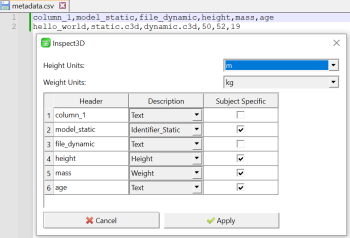
Some header strings are recognized as common parameters that you may want to include in the metadata file. For example:
- Including the string "model" in a header: will have a default Description of "Static Trial Identifier" and Subject Specific checked.
- Including the string "height" in a header: will have a default Description of "Height" and Subject Specific checked.
- Including the string "mass" in a header: will have a default Description of "Weight" and Subject Specific checked.
- Including the string "age" in a header: will have have Subject Specific checked by default.
Troubleshooting
This section contains a list of the error messages you may encounter while using the Build CMZ and metadata functions. The Build CMZ dialog and metadata windows expect reasonably specific input and may not execute if files or expected inputs are missing.
Warning Messages
No C3D files without CMZs found. Skipping build.
- This notice shows up when the folder you've selected does not contain any C3D files OR does not contain any C3D files that are not already contained in a CMZ file.
- Inspect3D will close the Build CMZs dialog without making any changes.
Warning: You must select both a static and dynamic identifier to proceed.
- Exactly one static and one dynamic identifier is required in order for Inspect3D to build the CMZ file.
- Inspect3D will return you to the Metadata dialog.
Warning: Meta Data File not found! Name:
- Did you forget to Browse to the location of your Metadata file? If you do not intend to include metadata, please uncheck the box next to the Metadata file.
MDH File not found! Name:
- Did you forget to Browse to the location of your MDH file? If you do not intend to include a model file, please uncheck the box next to the MDH file.
Error Messages
No information passed. Cannot build CMZs.
- This is an uncommon error. It means there was an issue with the Build CMZs dialog and it is no longer accessible.
No files selected. Cannot build CMZs.
- This is an uncommon error. It means that no files at all were returned by the Build CMZ dialog.