Locate3D: Points of Interest
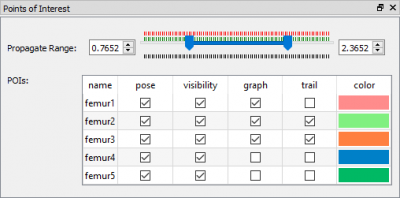
Points of interest (POIs) are features of an object that you want to track in X-ray motion trials. They are most commonly used for radiopaque beads implanted in an object whose motion you want to measure. They are distinguished from landmarks, which are object features whose locations you want to calculate once the object pose is known. A common type of landmark is ligament attachment sites. Thus, POIs are used to determine the pose of an object and landmarks are used to calculate locations dependent on the pose.
The recommended procedure for adding POIs to an object is to use xManager to create them and specify their names, radii, and colors (for display in the GUI). Then use Surface3D to specify their XYZ locations in the image data (usually CT). It is important that each POI have a correctly specified radius so that Locate3D's circle-finding algorithm can estimate its size in the X-ray images.
| Propagate Range |
|---|
|
The Propagate Range slider lets you specify the range of frames over which the Propagate POIs command (in the Tools menu) operates. Once you have digitized a POI in one or more frames of a trial, the Propagate POIs command uses the spline through the poses (shown in the graphs) to attempt to digitize the POI in all frames in this range that do not already have a pose. |
| POIs |
|---|
|
There are six columns in the POI table:
|