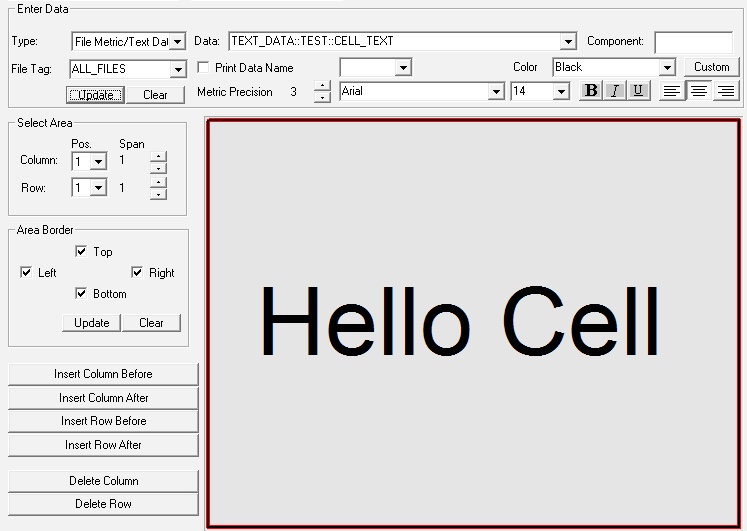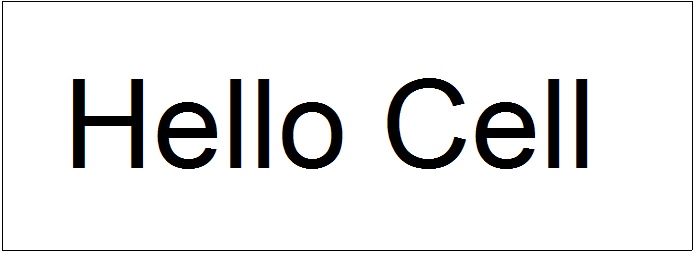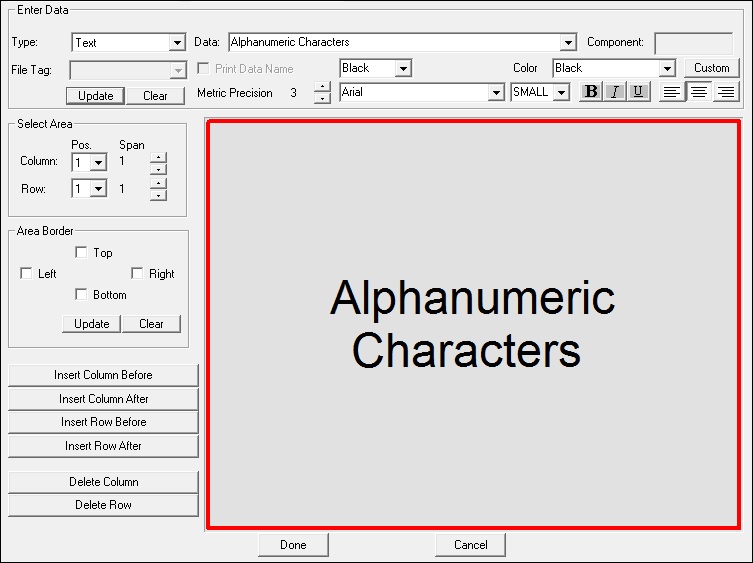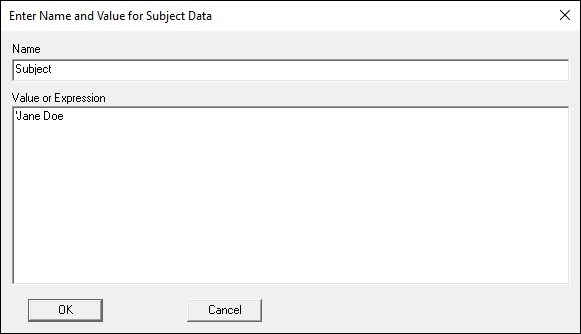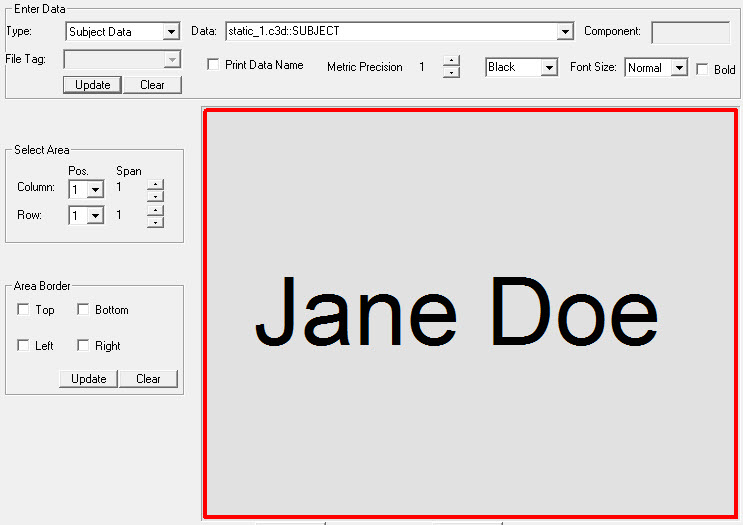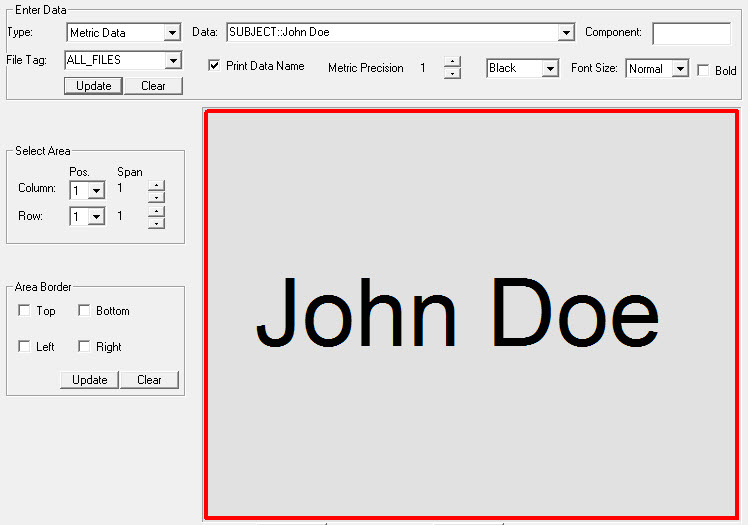Reporting Example 5
| Language: | English • français • italiano • português • español |
|---|
Adding text to a text/metric table in the report
Using TEXT_DATA
Create a TEXT_DATA Item for the text you want in the cell.
- Create_Text_Data
- /SIGNAL_FOLDER=TEST
- /SIGNAL_NAMES=CELL_TEXT
- /TEXT_DATA=Hello Cell
- ;
- First add the text/metric table to the report
- Select the data type as File Metric/Text Data
Enter the Expression "TEXT_DATA::TEST::CELL_TEXT select the file tag "ALL_FILES" select update
The resulting report graph should look like.
Using explict text
- First add the text/metric table to the report
- Select the data type as Text
Enter the text select the file tag select update
Using a Model metric
The subject data metrics in the model will accept a text string by prefixing the string with a '
Add the subject data to a metric table cell
Using a file metric
The problem with this approach is that you must enter the text manually.
If you want to add the text from a movement trial using a pipeline command, you are almost out of luck because Visual3D metrics are numerical only.
It is possible to be a little creative and to create a metric signal whose name is the text you want to use.
Create a metric value labeled with the subject name.
- Metric_Explicit
- /RESULT_METRIC_NAME=John Doe
- /RESULT_METRIC_FOLDER=SUBJECT
- /METRIC_VALUE=0
- ;
You can not add the metric to the table and select the option to display the data name.