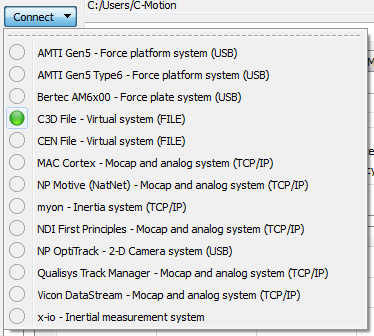Template:Namespace:V3DS Tutorial Connecting
|
The Connect button is located in the top left hand corner of the screen. Left click on the button and you will be presented with a list of the plugins that you selected when you installed Visual3DServer. Note: if the plugin that you want to use is not in the list you will have to reinstall, paying particular attention to step 6 to make sure that you select all of the plugins that you will be using. There are two ways to see if a system or file is passing data to the Server. The first is to look at the plugin tab. A grey circle to the left of the system name means that there is no connection. A green circle means that there is a connection. The second way is to look at the Connect button drop down menu. The drop down menu to the right shows that the C3D file plugin is active and all of the other plugins are inactive. Plugins can be activated or inactivated with a left click to the system name on the Connect drop down menu. |