Translations:Getting Started/68/en
Jump to navigation
Jump to search
- The most common cause of missing bones is that the toggle button
 to display the bones in the 3D viewer has been toggled off.
to display the bones in the 3D viewer has been toggled off.
- Find this button on your screen and press it to see if the bones reappear.
- You can also open the View menu and select Modify 3D Animation View Options. The Program Options dialog should open to the Visual3D 3D Animation Options(2) tab.
Note: The keyboard shortcut for this is Alt+V. - On this tab verify that the Segments checkbox is checked. If not check it now.
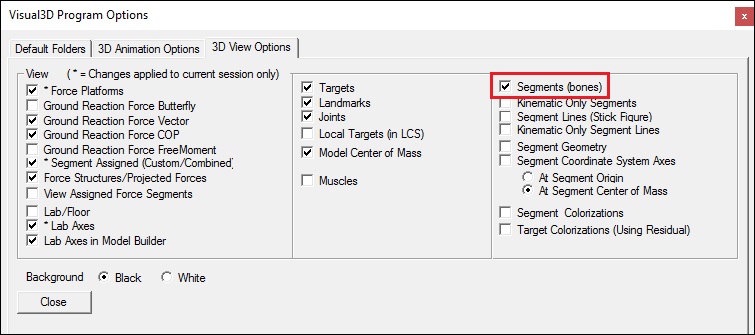
- The 2nd possibility is that the object files that contain the wire frame models of the bones have been accidentally removed from your system
- Open Windows file explorer and navigate to C:\Program Files\Visual3D v3\Models.
- Verify that .obj and/or .v3g files appear in the folder.
Note: Depending on the version of software you have it could be either .obj and/or .v3g or a combination of the two. - If the neither .obj and/or .v3g files appear in the folder you will have to re-install Visual3D.
- The 3rd possibility is that Visual3D is looking in the wrong place for the object files that contain the wire frame models of the bones.
- From the Properties menu select Program Options.
Note: The keyboard shortcut for this is Alt+O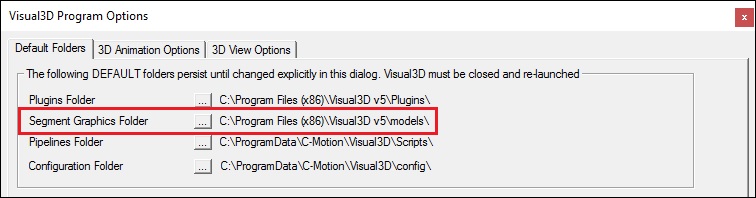
- Verify that the path is correct. If Visual3D was installed in the default directory, the path will be C:\Program Files\Visual3D v5\Models.
- If the path is incorrect, click the ellipses button
 next to the path labeled Segment Graphics Folder.
next to the path labeled Segment Graphics Folder. - From the Browse For Folder dialog box select C:\Program Files\Visual3D v5\Models and click OK.
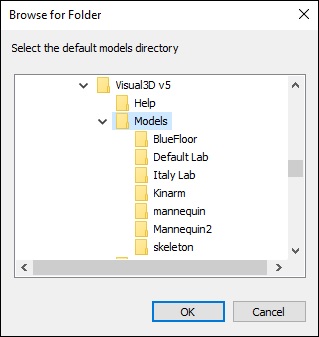
- From the Properties menu select Program Options.