Tutorial Overview
Welcome to C-Motion’s Visual3D motion analysis software. The Visual3D software provides kinematics and kinetics (inverse dynamics) calculations for biomechanical analysis of 3D motion capture data. Prior to beginning the tutorials, if you haven't done so already, we recommend that you look over the documentation on the Visual3D Philosophy. There is some very beneficial information particularly for first time users in this section.
Our tutorials are designed to walk you through the process for creating skeletal models representing your MoCap data and performing a biomechanical analysis. Each tutorial picks up where the last one left off, but the results of each tutorial are saved as a .cmo file so that you may skip a part that you already are familiar with, or try out different features and capabilities during a tutorial - using it only as a guideline. You do not need a data capture file, the various sample input data will be supplied as needed through out the tutorials. We hope you find the tutorials beneficial. We are constantly seeking to improve. If you have any suggestions for enhancements or new features, we would love to hear them. Just drop us a note at info@c-motion.com any time.
This is only part of the documentation for Visua3D. There is a large collection of examples documented as well.
Preparing for the Tutorials
It is assumed that version 3.0 of Visual3D (or later) has been downloaded from C-Motion’s web site and installed. License keys are required to run the software. Please see the Visual3D documentation for information about the installation and licensing process. Contact info@c-motion.com to get an evaluation copy of Visual3D if needed. We will be doing a lower body gait analysis in a collection of tutorials. The techniques and processes followed are easily transferred to sports, neuroscience, animation, or other applications.
Visual3D Workspace
The following graphic illustrates the Workspace, its components, and external files.
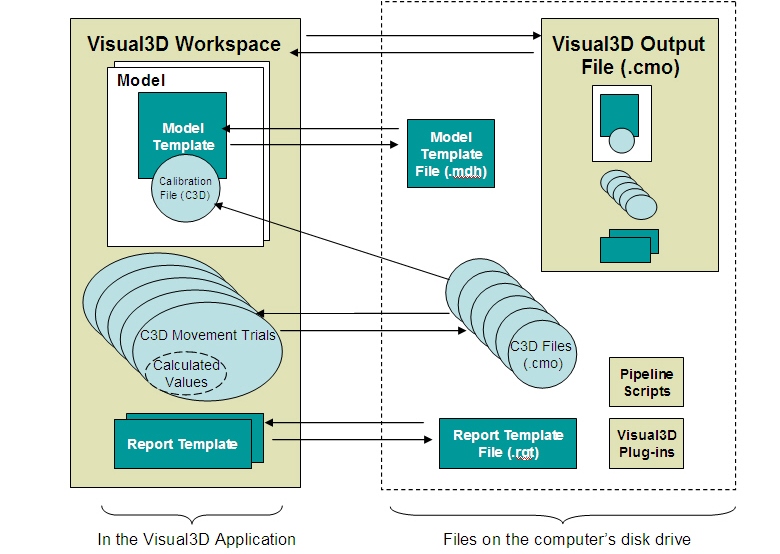
It is very important to understand how these files relate to each other. Understanding how the Visual3D Workspace is created and used will make using Visual3D easy to use.
Workspace Modes
Visual3D’s graphical user interface is designed to reflect this work-flow. It features a tabbed work area with the following tabs:
- Workspace Status Tab - The place where you work with your C3D files for standing and motion trials, as well as various other files.
- Signals and Events Tab - The place you can view animations, examine the contents of your original C3D data files in detail, set up and execute a variety of calculations of derived data, and define event labels representing events of significance in your application (e.g. heel strike and toe-off in gait analysis).
- Models Tab - On this tab you will construct your biomechanical models. You can also specify its characteristics such as The number and kind of segments Segment geometry and inertial properties Joint properties (e.g. number of degrees of freedom) biomechanical model-based calculations, such as joint angles, moments, powers, and other computed values.
- Reports Tab - Here you will define and construct your printed reports (tabular and graphical representations of data).
- CalTester Tab - This is for the CalTester results
- Real-Time Tab - This is for viewing and processing streaming data
- Simulation Tab -
Workspace Concepts
If you are adventurous you can begin the tutorials now otherwise the information below will give you some further background that you may find helpful. Visual3D is typically used as an analysis tool – not a data collection tool. An analysis requires 2 input components.
- The first is a standing calibration file of the subject, which is used to define a model.
- The second is the actual movement data to analyze. You will begin to work with movement data in tutorial 2.
These files should be in .c3d format. Most motion capture systems can output their data in this format.
C3D Format
- The C3D format is an open format and the specifications are available at www.c3d.org. These files are created using software provided by your motion capture hardware vendor. For systems that cannot create or export c3d formatted files, there are plug-ins available from C-Motion that will do these conversions. Video camera output (also Virtual Reality, MRI, and other types of movement data) must be pre-processed with other software to add or define calibration and tracking markers, and the results are exported as c3d movement data files.
- Visual3D creates a unique Workspace into which file data is added, models are integrated, and reports are produced. The whole workspace can then be saved and shared as a digital report in which all the underlying analysis, data, and models can be referenced.
- Visual3D follows a philosophy that your original data is sacrosanct – and must never be changed or modified. This protects the researcher and allows analysis results to be reproduced at any time. Thus data is copied into the Visual3D workspace, and Plug-ins that do data conversions only read the original data, and send c3d formatted output directly into the Visual3D
- The entire Visual3D Workspace is contained in a special file, with the extension ”*.cmo” (for C-Motion Output).
Visual3D works with the following types of files:
- C3D file: C3D formatted movement files that contain movement point data, force plate information, and any other analog signals (EMG, accelerometers, foot pads, etc). A c3d file will contain ONLY original data values. C3D data is added (i.e. copied) into a Visual3D workspace, so the original files are not touched.
- CMO file: Is a special C-Motion output file that holds the entire Visual3D Workspace. It holds c3d movement data; c3d static calibration data; a model definition (which can be saved out as a template); processed signal, kinematic, and kinetic data; and a report (the format and definition of which can be saved as a template). A .cmo file (i.e. Workspace) may contain several models and/or movement trails at one time for more complex analyses.
- Model Template: A template is NOT a complete model, but is just an ASCII file that contains segment definitions and specific subject data (mass, height, segment radius values, and model expressions/items). Model templates are saved as .mdh files. Reusing any template requires changing the specific subject data in it since it is specific to a single c3d static calibration file.
- Report Template: Contains the page layouts of selected graphs and tables – but NO DATA. Each graph is configured to look in a specific Visual3D Workspace for the named signals, event ranges, etc. Reusing a report template requires you to use consistent names for targets, labels, metrics, tags, events, and calculations between the various subjects and movement trials.
- Script/Wizard files: Visual3D supports an automated workflow pipeline. Every command in Visual3D (over 119 and growing) can be run in the Pipeline processor so that an entire motion analysis session can be automated. A script of commands can be saved as an ASCII text file and reused as often as needed. Scripts that need to be made generally available can be copied to the ”r;Pipeline” directory where Visual3D is installed and they will appear on the general Visual3D Workspace tab when the program opens.
For example, a ”model” can only exist conceptually within the Workspace, and is actually the combination of:
- A static calibration file
- Landmark definitions
- Segment definitions
- Segment anthropometry
- Subject specific data
The kinds of models you will usually work with in Visual3D are called Six-degree-of-freedom (6DOF) Link Models, comprised of 6 degree of freedom segments (e.g., thigh, shank and foot in the leg), each of which corresponds to a major bone structure of the body, or a rigid section of hardware such as a cane.
Each segment is treated as a rigid body as that term is used in mechanics—it has mass and fixed dimensions, and it does not undergo deformation (shape change) in response to external forces. In 3-dimensional space, a rigid body is said to have six degrees of freedom, meaning that mathematically, six scalar variables are required to represent the body’s position and orientation.
Coordinate Systems
Model-related computations are facilitated by associating a distinct coordinate system with each model segment. These segment-relative coordinate systems (called simply segment coordinate systems or SCS) move with respect to the LCS as the segment itself moves, i.e., the SCS-to-LCS transformations are not fixed, but change from moment to moment throughout the motion. Different laboratories have their own conventions about how SCS’s are defined; one possibility is that the SCS Z axis is oriented along the length of the segment, the X axis is aligned medio-laterally, and the Y axis is oriented at right angles to X and Z. In some specialized applications, a second segment-relative coordinate system called the muscle coordinate system (MCS) or sometimes other names such as ”r;technical coordinate system” etc., is defined for certain body segments, typically to facilitate definition of key points such as muscle insertions.
In Visual3D, each model segment is defined by two points in space, called its proximal end and distal end, roughly corresponding to the endpoints of the major bone which the segment represents, and a third point, which defines the orientation of the vector between the two endpoints. Of course, the segments of the human body do not move independently of one another—they are linked by joints. This is why Visual3D models are called link models. A joint is a linkage (mechanical connection) between the distal end of one segment and the proximal end of another.
Force Platform Coordinate System
Each force platform measures force parameters (such as the center of pressure or COP) relative to the edges of the platform itself, i.e., in terms of a ”platform coordinate system” which is aligned with the platform. Force parameters such as COP must often be transformed from this device-relative coordinate system to the LCS. Motion-capture systems must be correctly set up and calibrated so as to output coordinates in the LCS.
Coordinate System Transformation
Given any two coordinate systems S1 and S2, the coordinates of any point can be given as (x1,y1,z1) in system S1, or as (x2,y2,2) in system S2. An important principle of analytic geometry is the notion of coordinate transformation, which says in effect that given a precise definition of S1 and S2, we can compute (x2,y2,z2) from (x1,y1,z1) or vice versa. Among Cartesian coordinate systems, coordinate transformations can be expressed as matrices, and computed using the methods of matrix algebra. Visual3D represents and processes coordinate transformations internally as matrices.
Tracking the Segment Coordinate System
Motion capture systems use video cameras or similar devices to track the instantaneous locations of target markers (often called simply ”r;targets” or ”r;markers”) as they move. It is usually not possible to position markers at the proximal and distal segment endpoints themselves, because these endpoints are defined to be at locations inside the body of the subject. Instead, markers are positioned on each body segment in various pragmatic ways, so that their motion through space is tightly correlated with that of the segment, and thus the coordinate locations of the model-segment endpoints can be computed from the LCS coordinates of the segment’s markers, produced by the motion capture system. The details of these computations, which Visual3D performs automatically based on fairly simple information you provide, as described elsewhere, which also discusses the principles of marker set design (the appropriate selection of marker locations for specific studies). At this point we note only that, for standing trials, extra calibration markers are often added to the basic marker set, to facilitate the setup of these computations.