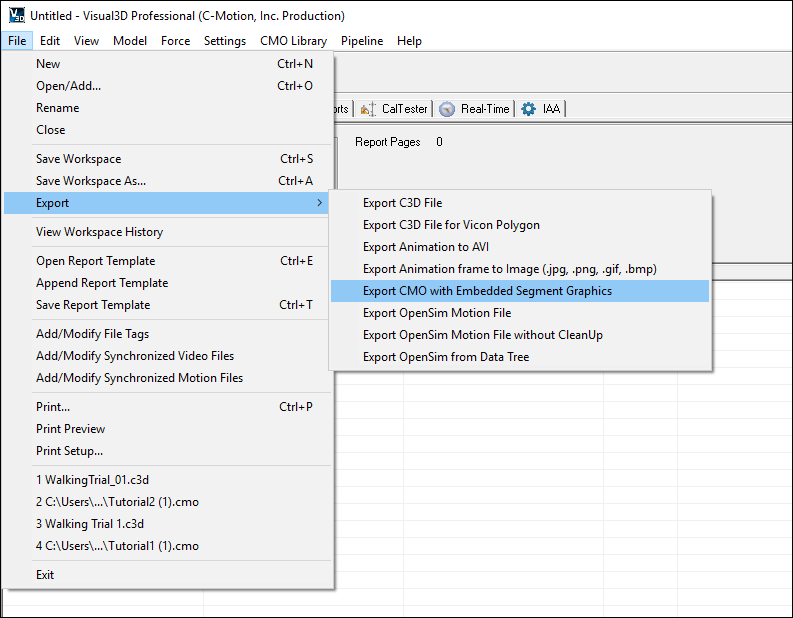Tutorial Save CMO File With Bone Models To View In Free CMO Reader
| Language: | English • français • italiano • português • español |
|---|
When saving a .cmo file using either the "Save Workspace" or "Save Workspace as" options, Visual3D saves all required information. It does not, however, save the bone graphics (.obj / .v3g) used for displaying the skeleton. Instead, Visual3D saves the paths where those files are stored on the computer.
For people wanting to view a .cmo file that do not have access to a licensed version of Visual3D, C-Motion offers a free CMO reader. This can be very useful for labs to provide the .cmo file to athletes or clients who want to view their results following their data collection session.
To be able to correctly view the movement trials with the bone graphics using the free CMO reader, it is necessary that the .cmo file is saved with the embedded graphics. This short tutorial describes how to export a .cmo file with embedded graphics so that it can be correctly viewed in the free CMO reader.
Saving a .cmo file with embedded graphics
Once .cmo file has been created and all processing completed, go to the File menu -> Export -> Export CMO with Embedded Segment Graphics.
The exported file can now be correctly viewed with the bone graphics using the free CMO reader.