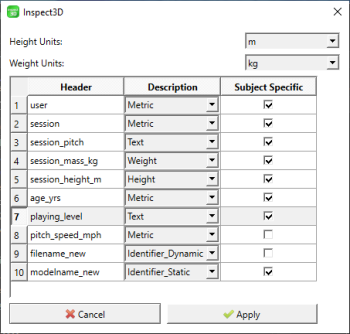Inspect3D Documentation: Build CMZs: Difference between revisions
(→Input) |
No edit summary |
||
| Line 24: | Line 24: | ||
After correct files have been uploaded, click the '''"Create CMZs"''' button. This button combines all the C3D files in the CMZ Directory folder into one CMZ file that Inspect3D can then load as a library. | After correct files have been uploaded, click the '''"Create CMZs"''' button. This button combines all the C3D files in the CMZ Directory folder into one CMZ file that Inspect3D can then load as a library. | ||
It includes the metadata, applies the model to all the C3D files, and runs the scripts in order. | It includes the metadata, applies the model to all the C3D files, and runs the scripts in order. | ||
When this button is pressed, the Metadata window will open. | |||
==Metadata== | |||
A sample of the dialog that will appear is below: | |||
[[File:I3D_SampleMetadata.png|350px]] | |||
The current implementation expects several columns (ex. Height, Weight, StaticTrialName). Each row contains data for that subject/trial. | |||
Combo box options: | |||
* Identifier_Static | |||
** '''Note:''' There must be exactly one Identifier_Static | |||
** This column should describe name of the static C3D file in some way (ex. Sub01_Static_01.c3d) and identifies this row as containing information for this subject | |||
* Indentifier_Dynamic | |||
** '''Note:''' There must be exactly one Identifier_Dynamic | |||
** This column should describe name of the dynamic C3D file in some way (ex. Sub01_Walk_01.c3d) and identifies this row as containing information for this trial | |||
* Metric | |||
** Any metric value (ex. pitch speed) | |||
* Text | |||
** Any text value (ex. playing level) | |||
* Height | |||
* Weight | |||
* Specify units for height/weight! | |||
Subject Specific checkbox: | |||
* Subject specific values are the same for all trials (ex. height, weight, playing level) | |||
* Trial specific values differ for each trial (ex. pitch speed) | |||
Make edits here as necessary, then click "Apply". | |||
See [https://www.c-motion.com/v3dwiki/index.php?title=Inspect3D_Tutorial:_Build_CMZs Tutorial: Build CMZs] for a sample files and examples of using the Build CMZ function. | See [https://www.c-motion.com/v3dwiki/index.php?title=Inspect3D_Tutorial:_Build_CMZs Tutorial: Build CMZs] for a sample files and examples of using the Build CMZ function. | ||
[[Category:Inspect3D]] | [[Category:Inspect3D]] | ||
Revision as of 17:05, 4 August 2023
| Language: | English • français • italiano • português • español |
|---|
Build CMZs

To manipulate data in Inspect3D you will need to have created CMZ files. CMZ files contain both pure data and calculated values. If you are familiar with Visual3D, you may already know how to create CMZ files from the Visual3D interface. The Build CMZ feature in Inspect3D is designed to automate the generation of CMZ files so that they do not have to be created one by one.
The Build CMZs feature is accessed through the Load Library dialog.
Input
There are four types of inputs required to build a CMZ:
- CMZ Directory: This should be set to the folder where all of the C3D files that need to be included exist. If the folder contains other folders with C3D files inside, all of them will be included as well. "Browse" opens a file picker dialog to help you find it.
- Metadata File: The metadata file goes here. "Browse" opens a file picker dialog to help you find it. Expected type is is .csv.
- MDH File: The model file goes here. "Browse" opens a file picker dialog to help you find it.
- Scripts: Add scripts here to run them on each C3D file prior to combining them into one CMZ.
The scripts are run in order, so use the arrow buttons on the right to get the order correct. Note: Scripts added here must all have unique names. The "Add Script" button will not allow you to add the same file multiple times.
After correct files have been uploaded, click the "Create CMZs" button. This button combines all the C3D files in the CMZ Directory folder into one CMZ file that Inspect3D can then load as a library. It includes the metadata, applies the model to all the C3D files, and runs the scripts in order. When this button is pressed, the Metadata window will open.
Metadata
A sample of the dialog that will appear is below:
The current implementation expects several columns (ex. Height, Weight, StaticTrialName). Each row contains data for that subject/trial.
Combo box options:
- Identifier_Static
- Note: There must be exactly one Identifier_Static
- This column should describe name of the static C3D file in some way (ex. Sub01_Static_01.c3d) and identifies this row as containing information for this subject
- Indentifier_Dynamic
- Note: There must be exactly one Identifier_Dynamic
- This column should describe name of the dynamic C3D file in some way (ex. Sub01_Walk_01.c3d) and identifies this row as containing information for this trial
- Metric
- Any metric value (ex. pitch speed)
- Text
- Any text value (ex. playing level)
- Height
- Weight
- Specify units for height/weight!
Subject Specific checkbox:
- Subject specific values are the same for all trials (ex. height, weight, playing level)
- Trial specific values differ for each trial (ex. pitch speed)
Make edits here as necessary, then click "Apply".
See Tutorial: Build CMZs for a sample files and examples of using the Build CMZ function.