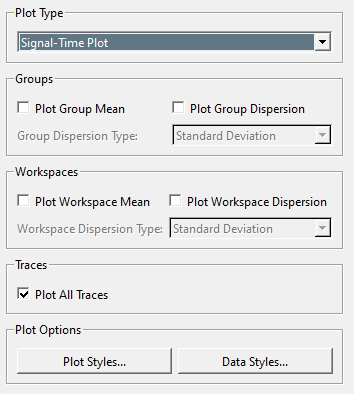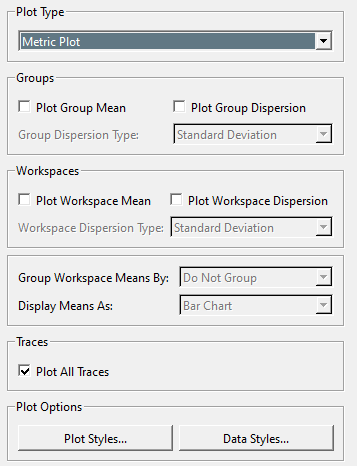Sift - Explore Page: Plot Controls: Difference between revisions
Jump to navigation
Jump to search
No edit summary |
No edit summary |
||
| Line 37: | Line 37: | ||
<li><strong>Plot Workspace Mean</strong>: Checking this will display the mean value of the selected workspaces.</li> | <li><strong>Plot Workspace Mean</strong>: Checking this will display the mean value of the selected workspaces.</li> | ||
<li><strong>Plot Workspace Dispersion</strong>: Checking this will display the dispersion of the selected workspaces | <li><strong>Plot Workspace Dispersion</strong>: Checking this will display the dispersion of the selected workspaces</li> | ||
<li><strong>Workspace Dispersion Type</strong>: A drop down to select the type of dispersion to display, options include: Standard Deviation, Two Standard Deviations, and Interquartile Range.</li> | <li><strong>Workspace Dispersion Type</strong>: A drop down to select the type of dispersion to display, options include: Standard Deviation, Two Standard Deviations, and Interquartile Range.</li> | ||
| Line 82: | Line 82: | ||
<li><strong>Plot Workspace Mean</strong>: Checking this will display the mean value of the selected workspaces.</li> | <li><strong>Plot Workspace Mean</strong>: Checking this will display the mean value of the selected workspaces.</li> | ||
<li><strong>Plot Workspace Dispersion</strong>: Checking this will display the dispersion of the selected workspaces | <li><strong>Plot Workspace Dispersion</strong>: Checking this will display the dispersion of the selected workspaces</li> | ||
<li><strong>Workspace Dispersion Type</strong>: A drop down to select the type of dispersion to display, options include: Standard Deviation, Two Standard Deviations, and Interquartile Range.</li> | <li><strong>Workspace Dispersion Type</strong>: A drop down to select the type of dispersion to display, options include: Standard Deviation, Two Standard Deviations, and Interquartile Range.</li> | ||
Revision as of 20:03, 18 March 2024
The Explore Page's plot controls sets the type and style of data displayed in the plot viewer, there are four different types of plots:
- Signal Time: Plots a continuous value over the course of time.
- Metric: Plots a discrete calculated value.
- Signal Signal: Compares a pair of continuous values.
- Metric Metric: Compares a pair of discrete values.
Signal Time
- Plot Type: A drop down to select a different plot type.
- Groups
- Plot Group Mean: Checking this will plot the mean value of the query group.
- Plot Group Dispersion: Checking this will display the dispersion of the query group.
- Group Dispersion Type: A drop down to select the type of dispersion to display, options include: Standard Deviation, Two Standard Deviations, and Interquartile Range.
- Workspace
- Plot Workspace Mean: Checking this will display the mean value of the selected workspaces.
- Plot Workspace Dispersion: Checking this will display the dispersion of the selected workspaces
- Workspace Dispersion Type: A drop down to select the type of dispersion to display, options include: Standard Deviation, Two Standard Deviations, and Interquartile Range.
- Plot All Traces: If this is checked all individual traces will be plotted.
- Plot Options
Metric
- Plot Type: A drop down to select a different plot type.
- Groups
- Plot Group Mean: Checking this will plot the mean value of the query group.
- Plot Group Dispersion: Checking this will display the dispersion of the query group.
- Group Dispersion Type: A drop down to select the type of dispersion to display, options include: Standard Deviation, Two Standard Deviations, and Interquartile Range.
- Workspace
- Plot Workspace Mean: Checking this will display the mean value of the selected workspaces.
- Plot Workspace Dispersion: Checking this will display the dispersion of the selected workspaces
- Workspace Dispersion Type: A drop down to select the type of dispersion to display, options include: Standard Deviation, Two Standard Deviations, and Interquartile Range.
- Plot All Traces: If this is checked all individual traces will be plotted.
- Plot Options