Sift - K-Means Dialog: Difference between revisions
Jump to navigation
Jump to search
No edit summary |
No edit summary |
||
| Line 15: | Line 15: | ||
<li><strong>Maximum iterations</strong>: How many times the calculations will be run, more iterations will refine the results at the cost of longer processing times.</li> | <li><strong>Maximum iterations</strong>: How many times the calculations will be run, more iterations will refine the results at the cost of longer processing times.</li> | ||
<li><strong>Run Cumulative Variance Model</strong>:</li> | <li><strong>Run Cumulative Variance Model</strong>:</li> | ||
<li><strong>Number of PCs (1-25)</strong>:</li> | <li><strong>Number of PCs (1-25)</strong>: The number of principal components representing the workspace.</li> | ||
<li><strong>Use Workspace Mean</strong>: Cluster based on the workspace mean instead of individual traces</li> | <li><strong>Use Workspace Mean</strong>: Cluster based on the workspace mean instead of individual traces</li> | ||
<li><strong>Scale PC Scores to Variance Explained</strong>:</li> | <li><strong>Scale PC Scores to Variance Explained</strong>:</li> | ||
Revision as of 19:03, 2 April 2024
| Language: | English • français • italiano • português • español |
|---|
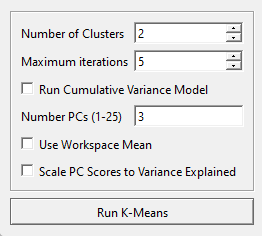
The K-Means button is found on the toolbar and under ![]() Outlier Detection.
Outlier Detection.
- Number of Clusters: The number of clusters to be calculated.
- Maximum iterations: How many times the calculations will be run, more iterations will refine the results at the cost of longer processing times.
- Run Cumulative Variance Model:
- Number of PCs (1-25): The number of principal components representing the workspace.
- Use Workspace Mean: Cluster based on the workspace mean instead of individual traces
- Scale PC Scores to Variance Explained:
Running a K-Means Test
A more in depth guide on the uses of K-Means and how to run one can be found here.