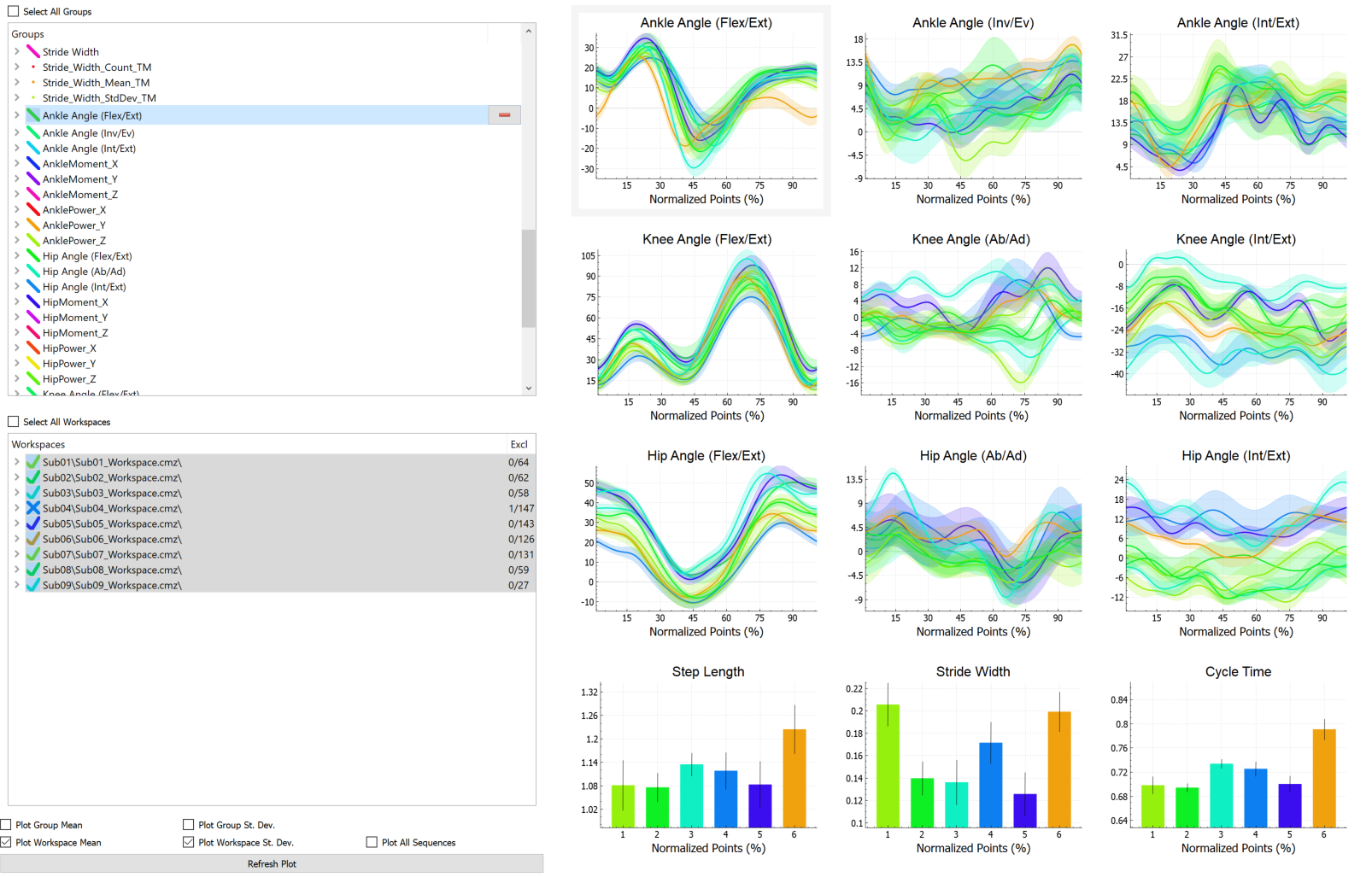Inspect3D Query Section
| Language: | English • français • italiano • português • español |
|---|
Introduction
The Queries Graphs allows the user to select the data that they wish to inspect.
Controls
Select All Groups - Selecting the Select All Groups checkbox will select all of the groups listed in the Query Group box bellow.
Query Groups - The Query Groups box lists all of the query groups that you have created. All of the groups that are selected will be used in the graphs that you create and the primary component analysis you run. When a single group is selected a red minus sign appears to the right. Clicking on the minus sign will delete the Query Group.
Select All Subjects - Selecting the Select All Subjects checkbox will select all of the subjects listed in the Group Subjects box bellow.
Group Subjects - The Group Subjects box lists all the subjects who are a part of the Query Groups that are selected in the Query Group box. Only these subjects will have their data included in the graphs that you create and the primary component analysis you run. Using the Options dialogue, Exclusion Display Type, you can display the amount of data used in the graphs and calculations on the right side as either a percentage or a fraction.
Plot Group Mean - Selecting the Plot Group Mean checkbox means that when the plot is refreshed that the means for the groups selected will be plotted.
Plot Group St. Dev. - Selecting the Plot Group Standard Deviation checkbox means that when the plot is refreshed that the standard deviation for the groups selected will be plotted.
Plot Subject Mean - Selecting the Plot Subject Mean checkbox means that when the plot is refreshed that the mean for the subjects selected will be plotted.
Plot Subject St. Dev. - Selecting the Plot Subject Standard Deviation checkbox means that when the plot is refreshed that the standard deviation for the selected subjects will be plotted.
Plot Subject Raw - Selecting the Plot Subject Raw checkbox means that when the plot is refreshed that the raw data for the subjects selected will be plotted.
Refresh Plot - The Refresh Plot button allows you to update the plot on the right (with the blue lines in the example) after you have made changes to the options listed above.
Graphs
The Graphs are controlled both the controls on the left side of the screen, by the tool bar and by the Options dialogue.
Right clicking on the graphs opens a list of options to customize the graph.
Double clicking on a graph, when it is not the only one, will either fill the screen with the graph or return to the multigraph view.