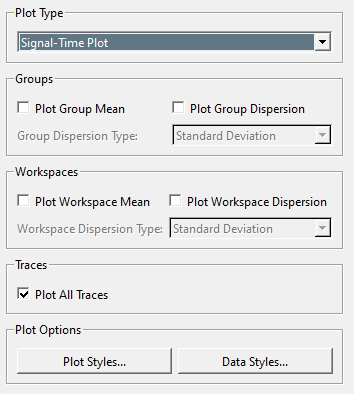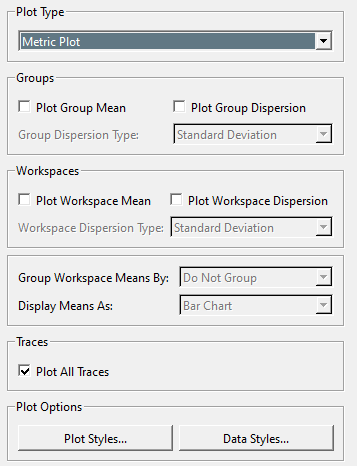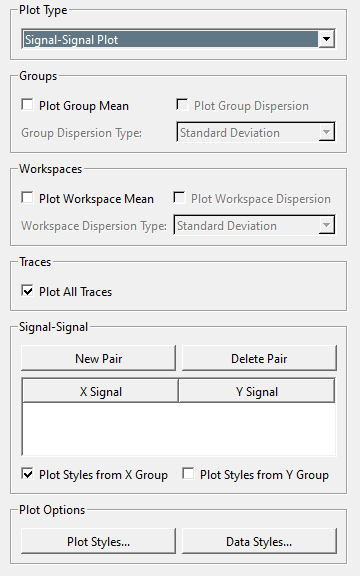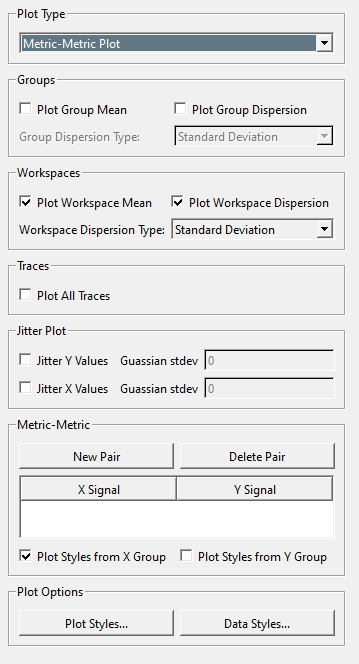Sift - Explore Page: Plot Controls
The Explore Page's plot controls sets the type and style of data displayed in the plot viewer, there are four different types of plots:
- Signal Time: Plots a continuous value over the course of time.
- Metric: Plots a discrete calculated value.
- Signal Signal: Compares a pair of continuous values.
- Metric Metric: Compares a pair of discrete values.
Signal Time
- Plot Type: A drop down to select a different plot type.
- Groups
- Plot Group Mean: Checking this will plot the mean value of the query group.
- Plot Group Dispersion: Checking this will display the dispersion of the query group.
- Group Dispersion Type: A drop down to select the type of dispersion to display, options include: Standard Deviation, Two Standard Deviations, and Interquartile Range.
- Workspace
- Plot Workspace Mean: Checking this will display the mean value of the selected workspaces.
- Plot Workspace Dispersion: Checking this will display the dispersion of the selected workspaces
- Workspace Dispersion Type: A drop down to select the type of dispersion to display, options include: Standard Deviation, Two Standard Deviations, and Interquartile Range.
- Plot All Traces: If this is checked all individual traces will be plotted.
- Plot Options
Metric
- Plot Type: A drop down to select a different plot type.
- Groups
- Plot Group Mean: Checking this will plot the mean value of the query group.
- Plot Group Dispersion: Checking this will display the dispersion of the query group.
- Group Dispersion Type: A drop down to select the type of dispersion to display, options include: Standard Deviation, Two Standard Deviations, and Interquartile Range.
- Workspace
- Plot Workspace Mean: Checking this will display the mean value of the selected workspaces.
- Plot Workspace Dispersion: Checking this will display the dispersion of the selected workspaces
- Workspace Dispersion Type: A drop down to select the type of dispersion to display, options include: Standard Deviation, Two Standard Deviations, and Interquartile Range.
- Group Workspace Means By: A drop down to select how workspace means should be grouped, the options are: Do not Group, Group(Query Group), and Workspace.
- Display Mean As: A drop down to select the style of chart used to display the mean, the options are: Bar Chart and Stacked Bar Chart
- Plot All Traces: If this is checked all individual traces will be plotted.
- Plot Options
Signal Signal
- Plot Type: A drop down to select a different plot type.
- Groups
- Plot Group Mean: Checking this will plot the mean value of the query group.
- Plot Group Dispersion: Checking this will display the dispersion of the query group.
- Group Dispersion Type: A drop down to select the type of dispersion to display, options include: Standard Deviation, Two Standard Deviations, and Interquartile Range.
- Workspace
- Plot Workspace Mean: Checking this will display the mean value of the selected workspaces.
- Plot Workspace Dispersion: Checking this will display the dispersion of the selected workspaces
- Workspace Dispersion Type: A drop down to select the type of dispersion to display, options include: Standard Deviation, Two Standard Deviations, and Interquartile Range.
- Plot All Traces: If this is checked all individual traces will be plotted.
- Signal Signal
- New Pair: Create a new pair from amongst the currently selected query groups.
- Delete Pair: Delete the currently selected pair.
- X Signal / Y Signal: Using these combo boxes he can set which signal is on the X or Y axis.
- Plot Styles for X/Y Group: Determine which groups styles are used when displayed on the plot.
- Plot Options
Metric Metric
- Plot Type: A drop down to select a different plot type.
- Groups
- Plot Group Mean: Checking this will plot the mean value of the query group.
- Plot Group Dispersion: Checking this will display the dispersion of the query group.
- Group Dispersion Type: A drop down to select the type of dispersion to display, options include: Standard Deviation, Two Standard Deviations, and Interquartile Range.
- Workspace
- Plot Workspace Mean: Checking this will display the mean value of the selected workspaces.
- Plot Workspace Dispersion: Checking this will display the dispersion of the selected workspaces
- Workspace Dispersion Type: A drop down to select the type of dispersion to display, options include: Standard Deviation, Two Standard Deviations, and Interquartile Range.
- Plot All Traces: If this is checked all individual traces will be plotted.
- Jitter Plot
- Jitter Y/X Values: If checked the Guassian stdev value provided will be applied to each scatter plot point
- Gaussian stdev: The degree of scatter to be applied.
- Metric Metric
- New Pair: Create a new pair from amongst the currently selected query groups.
- Delete Pair: Delete the currently selected pair.
- X Signal / Y Signal: Using these combo boxes he can set which metric signal is on the X or Y axis.
- Plot Styles for X/Y Group: Determine which groups styles are used when displayed on the plot.
- Plot Options