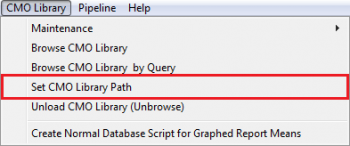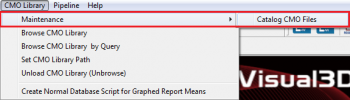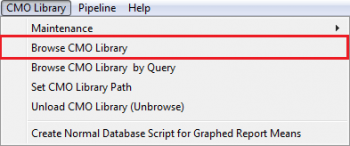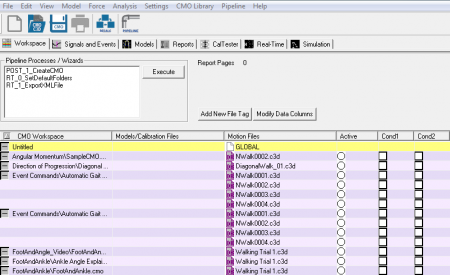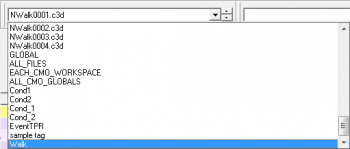CMO Library
| Language: | English • français • italiano • português • español |
|---|
CMO Libraries are used to handle large data sets. Common use cases include creating a normal database for comparisons or processing data across multiple subjects.
Introduction
The CMO Library opens a .CMX file, which contains an index into a .CMO or .CMZ file. This allows the CMO Library to quickly find trials and signals across many files at once.
If you place all the .CMZ files under one folder/tree and set the 'CMO Library Path' to the root folder of the files, you can "Browse" the .cmo/.cmz files inside of Visual3D. It's a way of quickly opening the indices (.cmx) for the files and being able to quickly access signals/data to process them across many .CMZ files.
You set the active files to EACH_CMO_WORKSPACE, or ALL_CMO_GLOBALS depending what data you want to examine/process/export.
You can run any pipeline to calculate/analyze across all of the .CMZ files in a directory/library using the CMO_LIBRARY without having to open each one, which is a faster than processing each one individually.
The processed information is stored in the CMX file:
|
TARGET |
LANDMARK |
Prior to version 6 - the model based information was not stored in the CMO file, the user will need to calculate all LINK_MODEL_BASED signals (kinematics and kinetics) prior to loading the CMO Library. After these signals have been created, the user can load the CMO Library and do further processing on kinematics and kinetics. If using version 6 (and CMZ files), the link model information is stored in the CMZ file, so you can create LINK_MODEL_BASED signals in version 6.
Using the CMO Library
Loading the CMO Library
To load the CMO Library:
1. Set the CMO Library Path by going to CMO Library -> Set CMO Library Path
NOTE: The CMO Library will load any CMO files in sub-folders
2. Catalog the CMO files by going to CMO Library -> Maintenance -> Catalog CMO Files
NOTE: By cataloging the CMO files, Visual3D updates each CMX file to ensure it reflects the processed data in the CMO file. The CMX file is also updated each time a CMO file is saved. If the CMX files have not been moved or deleted, this process does not need to be done more than once. (Especially since this process can takes a long time)
3. Browse the CMO Library by going to CMO Library -> Browse CMO Library
4. Click OK in the prompt
The CMO Library will now be loaded into the workspace. The files will be highlighted in a purple color (in a regular CMO file, the files are highlighted in blue, grey, & pink).
1. The CMO files loaded into the workspace will be listed on the left under CMO Workspace
2. No files will be loaded under Models/Calibration files since model based data is not loaded in the CMO Library (see Introduction for more information)
3. The motion files associated with each CMO file will be listed under Motion Files
4. The TAGs in each CMO file will be loaded as well
Selecting the Active File
The Active File selection in the CMO Library is one of the most important features in Visual3D.
Although any command can be run on the CMO Library, for the following example, the affect of running the METRIC_MEAN command on each of the active files will be explained.
For example:
While creating the CMO_Files, the maximum knee flexion during swing was calculated using the Metric_Maximum command. In each file there are at least two instances of maximum knee flexion.
After loading the CMO Library with multiple subject's CMO files, the average knee flexion is being calculated. Selecting different Active Files will have different effects on how the CMO Library processes future commands:
1. Individual C3D file -
- If METRIC_MEAN is run on a specific C3D file, the result value will be the average knee flexion for that trial. If Generate Global Mean and STDDev is checked, the average value for the specified trial will be created in the GLOBAL workspace.
2. EACH_CMO_WORKSPACE -
- If METRIC_MEAN is run on EACH_CMO_WORKSPACE, the average of each individual trial will be calculated. If Generate Global Mean and STDDev is checked, the average value for each CMO file for each of the trials will be averaged and stored in the GLOBAL workspace.
3. TAGs -
- If METRIC_MEAN is calculated on a group of file tags, the average of each individual trial will be calculated. If Generate Global Mean and STDDev is checked, the average value for each of the tagged trials will be averaged and stored in the GLOBAL workspace.
4. GLOBAL -
- The average values calculated while using the CMO Library will be stored here. These metrics should represent the average across multiple CMO files.
5. ALL_CMO_GLOBALS -
- Any global metrics calculated when creating the CMO file will be stored here. When in the library, calculating metrics when EACH_CMO_WORKSPACE is active will also result in average values being calculated here. These metrics should represent the average across multiple trials within a CMO file.
Further Information
- A normal database can be created and plotted in other files using the CMO Library
- Instructions to create and export the CMO Library can be found here
- The CMO Library can be opened using the Load_CMO_Library command
- The CMO Library can be closed using the Unload_CMO_Library command