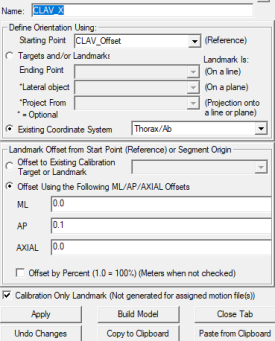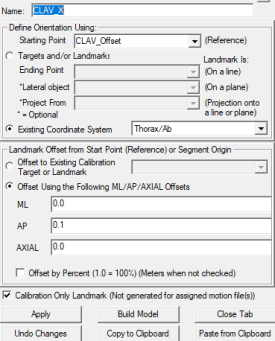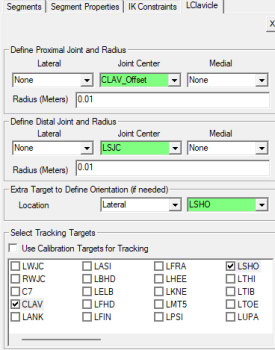Plug-In Gait Clavicle
Introduction
This section describes the implementation of the Clavicle in Vicon's Plug-In Gait model.[1]
There are other simpler methods to create a Clavicle segment, so this is only recommended if you are trying to replicate the Plug-In Gait model AND you are using Inverse Kinematics.
Sample Files
You can use the static trial in the sample files from the Plug-in Gait Upper Extremity tutorial. These sample files can be downloaded here.
Clavicle
The clavicle is used as an intermediate segment in Vicon, and is not used for kinematics or kinetics, so there is no reason to create the clavicle in Visual3D when reproducing the Plug in Gait model.
For the most part, users will not need a clavicle segment, however, since it exists in the Vicon model, it is described here. If you do not have a need for the clavicle segment, you should not create this segment =]
If you do choose to create the clavicle - you will create the RSJC and LSJC landmarks in this section. These landmarks will also be described in the upper arm section, so you will not need to create the RSJC and LSJC landmarks a second time.
The Clavicle is defined along the line from the CLAV offset to the shoulder joint center. The orientation is defined using the wand landmark.
Clavicle Landmarks
A line (LWand) is created perpendicular to the plane created by the clavicle offset (CLAV_Offsest), the AP axis of the trunk (CLAV_X), and the shoulder target (LSHO). The shoulder joint center (LSJC) is then defined below the LSHO target on the plane defined by the LWand, Clav_Offset and LSHO.[1] pg. 42
The Wand landmark is used to define the orientation of the Clavicle segment, so this landmark must be created. However, the SJC landmark can be created as described below, or using the definition described in the PiG Upper Extremity Tutorial.
| Clavicle Landmarks | ||||||||||||||||
|---|---|---|---|---|---|---|---|---|---|---|---|---|---|---|---|---|
|
Clavicle Definition
| Clavicle Definition | ||||
|---|---|---|---|---|
2. Create RClavicle:
NOTE: Because there are only two tracking targets, the Clavicle segment will not be built until the POSE is set to Inverse Kinematics. |
An Example of an IK chain using this clavicle segment can be downloaded here.
References
- ↑ 1.0 1.1 "Plug-In Gait" Web. 6 Jan 2016. http://www.irc-web.co.jp/vicon_web/news_bn/PIGManualver1.pdf