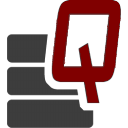Inspect3D Documentation ToolBar
| Language: | English • français • italiano • português • español |
|---|
Introduction
The tool bar originally appears at the top left hand side of the page. However, its sections can be moved by selecting the set of vertical dots on the left side of the section and dragging it into a new position. If you right click on the tool bar a dropdown menu will appear that will allow you to hide any of the tool bar sections.
Buttons
Clear Workspace
 The Clear Workspace button will clear all the graphs, queries and library paths.
The Clear Workspace button will clear all the graphs, queries and library paths.
Load Workspace
 The Load Workspace button allows you to open a workspace that you had previously created and saved. This includes any Library Queries, Data Queries, and Plots that have been created.
The Load Workspace button allows you to open a workspace that you had previously created and saved. This includes any Library Queries, Data Queries, and Plots that have been created.
- The file being loaded must be in the .i3d format and must have been saved in Inspect3D, a text file saved using any other program (such as Visual3D) cannot be loaded.
- The 'Save Workspace' button updates the loaded workspace
- Use the 'Save Workspace As' if you don't want to update the original workspace
Save Workspace As
![]() The Save Workspace As button allows you to save your workspace, which includes any Library Queries, Data Queries, and Plots that have been created. They may be opened again in the future and allow you to continue working on you project from where you had left off. The Save Workspace As button is used the first time a new workspace is saved the a browser window will open allowing you to specify the workspace name and where to save it.
The Save Workspace As button allows you to save your workspace, which includes any Library Queries, Data Queries, and Plots that have been created. They may be opened again in the future and allow you to continue working on you project from where you had left off. The Save Workspace As button is used the first time a new workspace is saved the a browser window will open allowing you to specify the workspace name and where to save it.
Save Workspace
 Once the active workplace has been saved using the Save Workspace As button, clicking the Save Workspace button will simply update the saved file and maintain the previously designated file name and location.
Once the active workplace has been saved using the Save Workspace As button, clicking the Save Workspace button will simply update the saved file and maintain the previously designated file name and location.
Show Options
![]() The Show Options button opens the options dialogue. For more information on the options available see the Options page.
The Show Options button opens the options dialogue. For more information on the options available see the Options page.
Load Library
![]() The Load Library button opens the Library dialogue. For more information on loading libraries see the Load Library page.
The Load Library button opens the Library dialogue. For more information on loading libraries see the Load Library page.
Query Options
 The Query Options button provides the five options listed on the left.
The Query Options button provides the five options listed on the left.
Query
The Query button opens the Advanced Query Dialogue which allows the user to create complex queries with multiple conditions.
Load Query
The Load Query button allows the user to automatically load a query that was previously created and saved as a text file.
Save Query
The Save Query button allows the user to save a query that they have created as a text file. This query can then be loaded in the future.
Clear Queries
The Clear Queries button allows the user to remove all the queries that have been created or loaded. This does not affect the library path that has been set and the PCA that has been run will stay until a new analysis is run.
Reload Queries
The Reload Queries button allows the user to recalculate their queries when changes have been made.
Layout Options
Restore Layout
 The Restore Layout button returns the layout of the sections of the screen to the position they were in when the program was started for its current session.
The Restore Layout button returns the layout of the sections of the screen to the position they were in when the program was started for its current session.
Save Layout
 The Save Layout button allows you to save the layout of the screen sections so that they can be reused during another session.
The Save Layout button allows you to save the layout of the screen sections so that they can be reused during another session.
Load Layout
 The Load Layout button allows you to open a layout of the screen sections that you had saved during a previous session.
The Load Layout button allows you to open a layout of the screen sections that you had saved during a previous session.
Restore Default
 The Restore Default button will return the screen sections to their original positions (as seen on the main documentation page).
The Restore Default button will return the screen sections to their original positions (as seen on the main documentation page).
Export Results
 The Export PCA Results button allows you to export the PCA results as a set of three .txt files. They are appended as YourFileName_LoadVec.txt, YourFileName_Scores.txt, and YourFileName_ScoresSPSS.txt.
The Export PCA Results button allows you to export the PCA results as a set of three .txt files. They are appended as YourFileName_LoadVec.txt, YourFileName_Scores.txt, and YourFileName_ScoresSPSS.txt.
Reload Library
 The Reload Library allows the user to reload the library which will update Inspect3D with any changes that have been made to the files outside of Inspect3D.
The Reload Library allows the user to reload the library which will update Inspect3D with any changes that have been made to the files outside of Inspect3D.
Update CMOs With Bad Events
![]() The Update CMOs With Bad Events button opens the Update CMOs dialogue box which allows the you to make changes to the original CMOs based on how you have manipulated the traces in Inspect3D.
The Update CMOs With Bad Events button opens the Update CMOs dialogue box which allows the you to make changes to the original CMOs based on how you have manipulated the traces in Inspect3D.

Exclude Traces
Add Event to Exclude Signals - If the Add Event to Exclude Signals checkbox is selected the event name in text box below are added to all the excluded signals.
Text Box - The default Bad Event name is BAD. However, it can be appended to include more information. For example, BAD_Legs, if the bad events should only affect the legs and upper arm movements should not be excluded.
Add Tag to Excluded Signals - If the Add Tag to Exclude Signals checkbox is selected the tag name in the text box below is added to all the excluded signals.
Text Box - The default Bad Tag name is BAD. However, it can be appended to include more information. For example, BAD_Legs, if the bad events should only affect the legs and upper arm movements should not be excluded.
Use condition name for side (right/left) - If the Use condition name for side checkbox is selected then right or left will be added to the BAD event to indicate which side it is associated with.
Remove Force Assignment For Excluded Signals - If the Remove Force Assignment For Excluded Signals checkbox is selected then all of the force assignments that are associated with an excluded signal will be deleted.
Remove C3D file for excluded signals - If the Remove C3D file for excluded signals checkbox is selected then the c3d file for excluded events is removed from the .cmo file.
Selected Traces
Add Tag to Traces - If the Add Tag to Traces checkbox is selected and a name is typed into the Tag Name text box then the c3d files of all the selected traces will be tagged with the Tag Name.
Add Event to Traces - If the Add Event to Traces checkbox is selected and a name is typed into the Event Name text box then an event is added to all the traces that are selected.
Controls
Cancel - Clicking on the Cancel button will close the Update CMOs dialogue without making any changes to the original CMOs.
Update CMOs - Clicking on the Update CMOs button will make changes to the CMO files. These changes cannot be undone from within Inspect3D.
Show Animation
![]() The Show Animation button opens an animation window that plays the 3D data for all the data the is selected in the graph.
The Show Animation button opens an animation window that plays the 3D data for all the data the is selected in the graph.
Show Video
![]() The Show Video button opens the video dialogue. The Selected Traces section of the dialogue box can be expanded and collapsed by selecting and deselecting the Selected Traces check box.
The Show Video button opens the video dialogue. The Selected Traces section of the dialogue box can be expanded and collapsed by selecting and deselecting the Selected Traces check box.
Show Graphs
 The number of options in the Show Graphs drop down menu depends on the number of graphs that have been added to the general graph section.
The number of options in the Show Graphs drop down menu depends on the number of graphs that have been added to the general graph section.
Graph n,n or Row or Column
The organization of the graph control button is dependent on the settings used in the Options Dialogue Plot View Type. 1,1 indicates that this button controls the graph in row 1 and column 1. When selected this is the graph that will be enlarged to fill the screen.
Show all
The Show All button returns all of the graphs to the screen.
Rescale Graphs
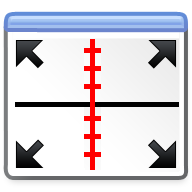 The Rescale Graphs scales the graph so that the graph is fitted to the data that is being graphed.
The Rescale Graphs scales the graph so that the graph is fitted to the data that is being graphed.
Deselect Data
 The Deselect Data option returns all of the data on the graphs to an unselected status.
The Deselect Data option returns all of the data on the graphs to an unselected status.
Exclusion Options
 The following options allow for the exclusion of data traces.
The following options allow for the exclusion of data traces.
Exclude Trace(s)
The Exclude Trace(s) button allows the user to remove all the traces that are selected.
Exclude Subject
The Exclude Subject button allows the user to exclude all the traces that belong to the subject that is selected.
Re-Include All Data
The Re-Include All Data button allows the user to return all the traces that have previously been removed from the graph and the analysis.
PCA Options

The following options allow the user to control the PCA section of Inspect3D.
Show PCA Graphs
The Show PCA Graphs button allows the user to add and remove the PCA graphs from the main section of the program window.
Number PC's
The Number of PC's button allows the user to enter the number of primary components that should be calculated.
Use Subject Mean
The Use Subject Mean checkbox allows the user to use the subject means for the PCA calculation.
Run QA Using PCA
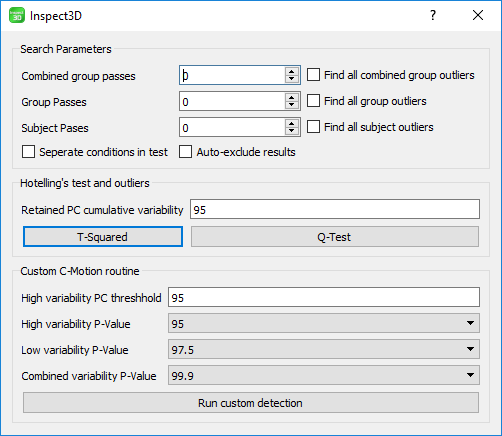
The Run QA using PCA button allows the user to open the dialogue box that controls these functions. The Run Quality Assurance Using Primary Component Analysis dialogue is divided into three sections: Search Parameters, Hotelling's test and outliers, and Custom C-Motion routine.
The quality assurance using PCA function allows the user to automatically search the data and identify traces that are outside the norm. The search for outliers can be done by Combined Groups, Group, and Subjects.
Run PCA
The Run PCA button instigates the calculation of the primary components.
Documentation
![]() The Documentation button produces a drop down menu that allows you to access various Inspect3D wiki pages.
The Documentation button produces a drop down menu that allows you to access various Inspect3D wiki pages.
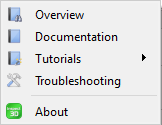
The dropdown menu includes the following links:
-Tutorials. The tutorial button expands into a drop down menu that includes links to specific tutorials, including:
- -Tutorial 1 - Quality Assurance
- -Tutorial 2 - Export Tool
- -Tutorial 3 - Principal Component Analysis
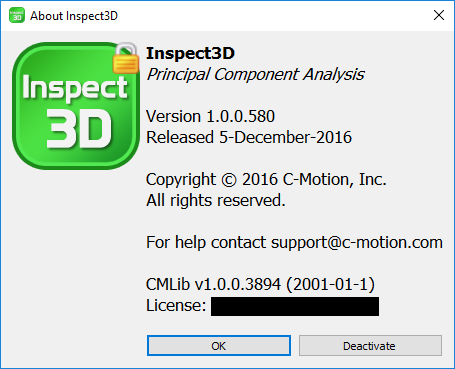
-About
- The About dialogue contains several important pieces of information regarding the Inspect3D program. These include:
- -Version Number
- -Release Date
- -Copyright Information
- -Contact Information (support@c-motion.com)
- -CMLib Version Number
- -License Number
- -The Activation and Deactivation Button