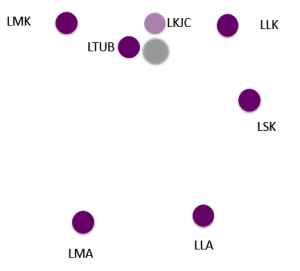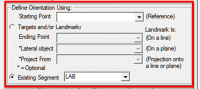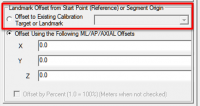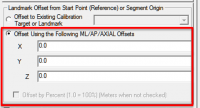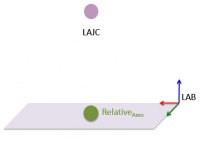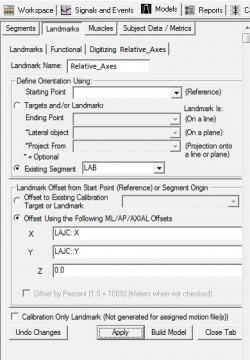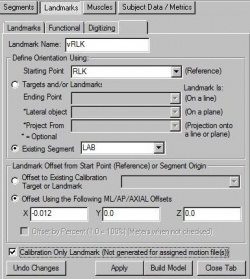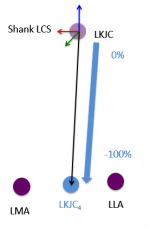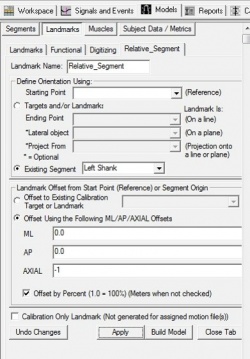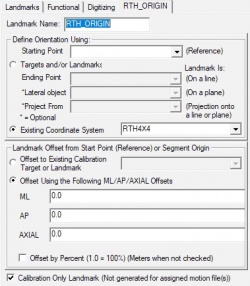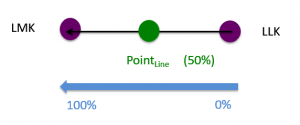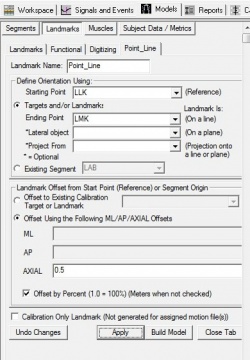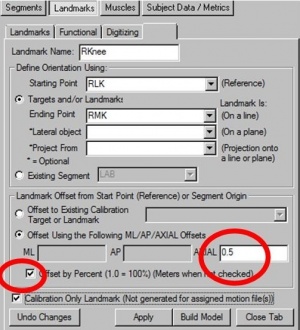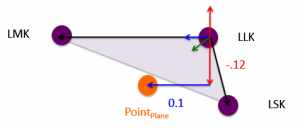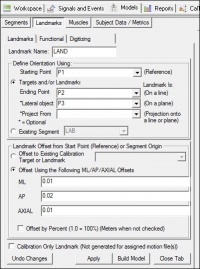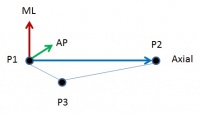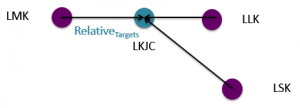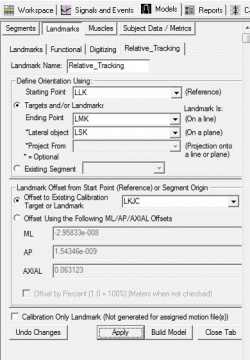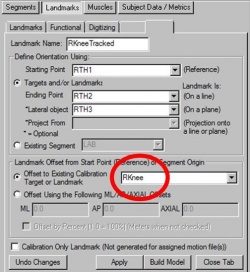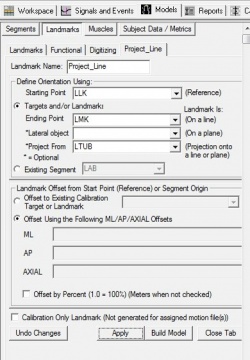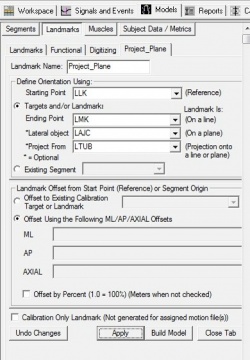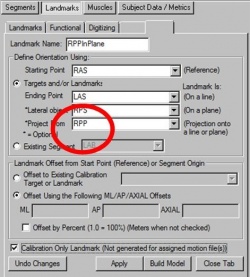Landmarks
This page has been updated, but the original page can be found here.
Landmarks are like virtual markers, whose positions are computed automatically by Visual3D based on the positions of the actual markers, segments, or equations, according to rules which you define.
Landmarks provide a powerful method of representing significant locations within space or locations defined by the model. Landmarks are created by either specifying a location in a segment coordinate system or by transforming markers or other landmarks into a significant location.
Marker Set for Examples
The following examples use the markers related to the left shank illustrated below.
- LMK: Left medial knee
- LLK: Left lateral knee
- LSK: Left shank
- LMA: Left medial ankle
- LLA: Left lateral ankle
- LTUB: Left tibial tuberosity (shown projecting a shadow onto the plane)
- LKJC: Left knee joint centre (landmark)
General Options
The landmark dialog can be broken into 3 sections:
- Define Orientation
- Offset
- Calibration Only
1. Define Orientation Using
|
Landmarks can be defined relative to a target, along a line, on a plane, or as a projection onto a line or a plane. Landmarks can be defined in lab space, or in a segment coordinate system. |
2. Landmark Offset from Start Point (Reference) or Segment Origin
Any time a landmark can be defined using Offsets in three directions, a user has the option to define the offsets manually (X/Y/Z or ML/AP/AXIAL) or they can use the "Offset to Existing Calibration Target or Landmark" option.
2a. Offset to Existing Calibration Target or Landmark
|
The Offset to Existing Calibration Target or Landmark option allows users to get the location of a target (or landmark) relative to a plane or segment coordinate system. The offsets are populated automatically. This option can be used any time all three offsets can be specified, but it is only described as a special type for Type 4 since this is a crucial example. |
2b. Offset Using the Following ML/AP/AXIAL Offsets
|
Offsets should be specified in meters unless "Offset by Percent" is checked. Offsets can be specified as Expressions. |
3. Calibration Only Landmark
When a landmark is set to "Calibration Only" it means that the landmark will only exist in the calibration file. When this option is not checked, it means that the landmark will be created in the associated motion files.
If a landmark is created in the associated motion files, it can be used to track a segment or for other calculations.
Landmark Types
Although there are many different ways to define a landmark, all of these methods result in a "virtual marker" whose position is calculated by Visual3D throughout motion trials.
Type 1: In Reference Coordinate System
|
The simplest landmark is a landmark which is defined in a segment coordinate system. There are many variations of this, but a landmark can be defined in LAB space, a landmark can be defined in a segment coordinate system, or a landmark can be defined by a 4x4Rotation Signal . The offsets define where the landmark is created relative to the coordinate system. |
Type 1a: In LAB Space
|
A landmark defined in LAB space. |
|
1. Create Relative_Axes:
|
|
Landmarks can be created as an offset from the specified marker in a segment coordinate system or in the LAB coordinate system. vRLK that is created from RLK as an offset in the x direction in the LAB coordinate system. |
Other Examples:
- Virtual Lab Tutorial: The LAB_O, LAB_X, and LAB_Y landmarks in the virtual lab tutorial are defined in LAB space, where the offsets refer to the distance the landmarks are created in meters.
- The following two examples describe how to define landmarks that represent stair corners. The position of targets placed on the steps are calculated from dynamic trials is used to define the landmarks.
Type 1b: In a Segment Coordinate System
|
Landmarks can be created relative to a segment (in the segment coordinate system). |
|
1. Create Relative_Segment:
|
Other Examples:
- Create a landmark relative to the thigh segment using ML, AP, and AXIAL offsets as percents.
- Creating a landmark at the end of a segment that is tracked with the segment.
- Hip Joint Centers are often defined using regression equations which locate the hip joint centers in the pelvis coordinate system:
- A Knee Alignment Device (KAD) defines the joint centers by defining landmarks in the KAD segment coordinate system
- Create a Landmark Mimicking contralateral segment. This example uses several different types of landmarks, but the end result is a landmark created in the foot coordinate system.
Type 1c: Relative to a 4x4 Rotation Matrix
|
1. Create RTH_Origin: This will create a Landmark at the position of the Rotation signal RTH4x4
|
Type 2: On a Line
|
A landmark can be defined along a line. |
|
1. Create Point_Line:
|
|
The landmark RKnee is a point that is halfway between the lateral and medial knee markers RLK and RMK. The point on a line can be defined as a distance in percentage or distance in meters. When Offset by Percent is checked, the distance is defined as a percentage. Note: When using a Point on a Line landmark, only the AXIAL offset is used. |
Type 3: On a Plane
Type 3a: On a Plane using manual offsets
|
Landmarks can be created relative to a plane or technical coordinate system. |
|
1. Create LAND:
|
|
A right handed orthogonal coordinate system is defined by the three points (P1, P2, P3). The origin of the coordinate system is at the point P1. The frontal plane of the coordinate system is defined by the three points. The positive AP direction is into the screen. |
Other Examples:
- Digitized Landmarks are stored and tracked relative to tracking targets
- Functional Landmarks (Joints) are stored and tracked relative to tracking targets
- Muscle insertion points are stored and tracked relative to tracking targets
Type 3b: On a Plane using target/landmark offsets
|
Create a landmark relative to three targets. The offset of the landmark is defined using the location of a target relative to the three targets during the static trial. |
|
1. Create Relative_Tracking:
|
|
To define a landmark as a point on a plane defined by 3 points
The landmark/target reference offset is also selected. The RKnee calibration only landmark is the point that is being tracked by 3 target markers on the thigh RTH1, RTH2, and RTH3. |
Other Examples:
- Create a Landmark Using two standing trials
- Example using a reference location
- Example defining a segment endpoint relative to 3 tracking targets
Type 4: Project on a Line
A target or landmark may be projected onto a line defined by two points.
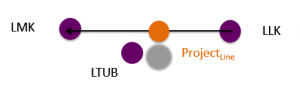
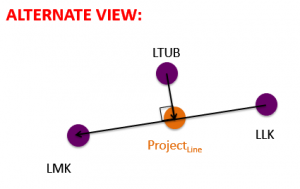
|
1. Create Project_Line:
|
|
Point projection onto a line can be used at the shoulder to project a lateral target on to a vertical line passing through the acromium or it can be used at the knee to project lateral or medial targets on a functional axis. The RAnkleCenter is the point that is created by projecting the RHL heel marker onto the line created from the lateral and medial ankle markers RLA and RMA. |
Other Examples:
Type 5: Project on a Plane
A point can be projected onto a plane defined by three points.
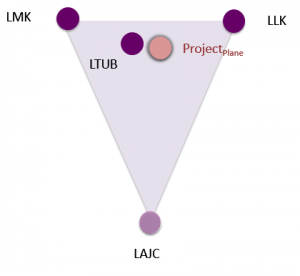
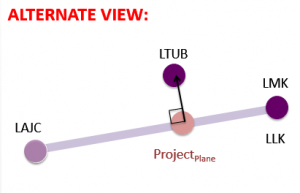
|
1. Create Project_Plane:
|
|
By projecting multiple landmarks onto the same plane you can build segment coordinates systems in a specific plane. The RPPinPlane is the point that is created by projecting the RPP marker on the illiac crest onto the plane created from the right and left ASIS's (RASI,LASI) and the right PSIS RPS marker. |
Other Examples:
- Project the hip joint onto a plane passing through the GT's
- Example 2: Project onto a principal plane of the lab
Digitized Landmarks
Digitized landmarks are defined using a digitized pointer and again result in a "virtual marker" being computed by Visual3D relative to the positions of other, existing markers. The goal of digitized landmarks is to allow users to track anatomical landmarks without having to place markers on that location. See instructions for using a digitizing pointer to learn more.
Functional Landmarks
Functional landmarks indicate the locations of functional joints. Calculating functional joint positions requires movement of one segment relative to another segment. The chosen algorithm then searches for a point (or for a one degree of freedom joint, an axis) that is stationary relative to the 2 segments (or 2 sets of markers).
Visual3D's algorithms for computing functional joint positions are adapted from:
- and from
See the in-depth explanation of functional joints to learn more.