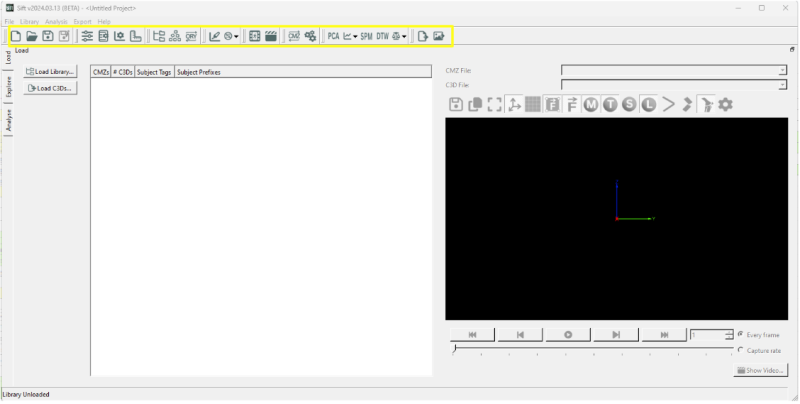Sift - Toolbar
| Language: | English • français • italiano • português • español |
|---|
The Sift Toolbar allows for quick access to the applications features and dialogs. The toolbar can be accessed at the top of each page underneath the menus.
The toolbar can be split up into different sections. Sections can be removed by right clicking the toolbar and unchecking different sections.
- Project
- Options
- Library
- Library and Graphs
- Animation and Video
- Engine
- Analysis
- Export
Icons
Project
![]() Clear: Clears the application after prompting if you wish to save your study.
Clear: Clears the application after prompting if you wish to save your study.
![]() Load Project: Opens the computer's library to load in a workspace.
Load Project: Opens the computer's library to load in a workspace.
Options
![]() General Options: Opens the General Options Dialog.
General Options: Opens the General Options Dialog.
![]() Data Options: Opens the Data Options Dialog.
Data Options: Opens the Data Options Dialog.
![]() Plot Options: Opens the Plot Options Dialog.
Plot Options: Opens the Plot Options Dialog.
![]() Rescale Graphs: Rescales graphs.
Rescale Graphs: Rescales graphs.
Library
![]() Load Library: Opens the Load Library Dialog.
Load Library: Opens the Load Library Dialog.
![]() Query Builder: Opens the Query Builder Dialog.
Query Builder: Opens the Query Builder Dialog.
![]() Recompute Queries: Recomputes queries.
Recompute Queries: Recomputes queries.
Library and Graphs
![]() Highlight all Data: Highlights all data on plots.
Highlight all Data: Highlights all data on plots.
![]() Exclusion Options: Options under exclusions include:
Exclusion Options: Options under exclusions include:
- Exclude Highlighted Trace(s)
- Exclude Highlighted Workspace(s)
- Re-Include all Data
Animation and Video
![]() Show Animation: Opens the Animation Dialog.
Show Animation: Opens the Animation Dialog.
![]() Show Video: Opens the Video Dialog.
Show Video: Opens the Video Dialog.
Engine
![]() Update CMZs: Opens the Update CMZs Dialog.
Update CMZs: Opens the Update CMZs Dialog.
![]() Run V3D Engine: Opens the Run V3D Engine Dialog.
Run V3D Engine: Opens the Run V3D Engine Dialog.
Analysis
![]() Run Principal Component Analysis: Opens the Run PCA Dialog.
Run Principal Component Analysis: Opens the Run PCA Dialog.
![]() Outlier Detection Options: Outlier detection options include:
Outlier Detection Options: Outlier detection options include:
![]() Run Statistical Parametric Mapping: Opens the Run SPM Dialog.
Run Statistical Parametric Mapping: Opens the Run SPM Dialog.
![]() Run Dynamic Time Warping: Opens the Run DTW Dialog.
Run Dynamic Time Warping: Opens the Run DTW Dialog.
![]() Gait Measures: Different gait measures include:
Gait Measures: Different gait measures include:
Export
![]() Export Results: Open the Export Results Dialog.
Export Results: Open the Export Results Dialog.
![]() Export Graphs: Open the Export Graphs Dialog.
Export Graphs: Open the Export Graphs Dialog.